Reviews:
No comments
Related manuals for TM8250

airFiber AF-5XHD
Brand: Ubiquiti Pages: 30

airFiber AF-24
Brand: Ubiquiti Pages: 50

PT-633
Brand: Sangean Pages: 1

KK-9905
Brand: Kaide Pages: 4

TF-1592
Brand: Telefunken Pages: 13
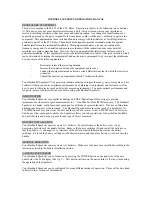
Speedster
Brand: Bushnell Pages: 9

EVX-5300
Brand: Vertex Standard Pages: 20

kk-c55
Brand: kchibo Pages: 5

AJ-C2500
Brand: Akai Pages: 48

ICB352B
Brand: iLive Pages: 2

TA-7650C
Brand: jotron Pages: 26

HAV-MR20
Brand: Konig Pages: 21

Fem
Brand: Tangent Danmark Pages: 95
SXMLCR72
Brand: Pixel Pages: 4

BTW-41-B-N
Brand: Brigmton Pages: 10

TP3350 DMR
Brand: Tait Pages: 74

TOUGH ENOUGH GS350DL
Brand: Grundig Pages: 21

UHF025
Brand: Oricom Pages: 6

















