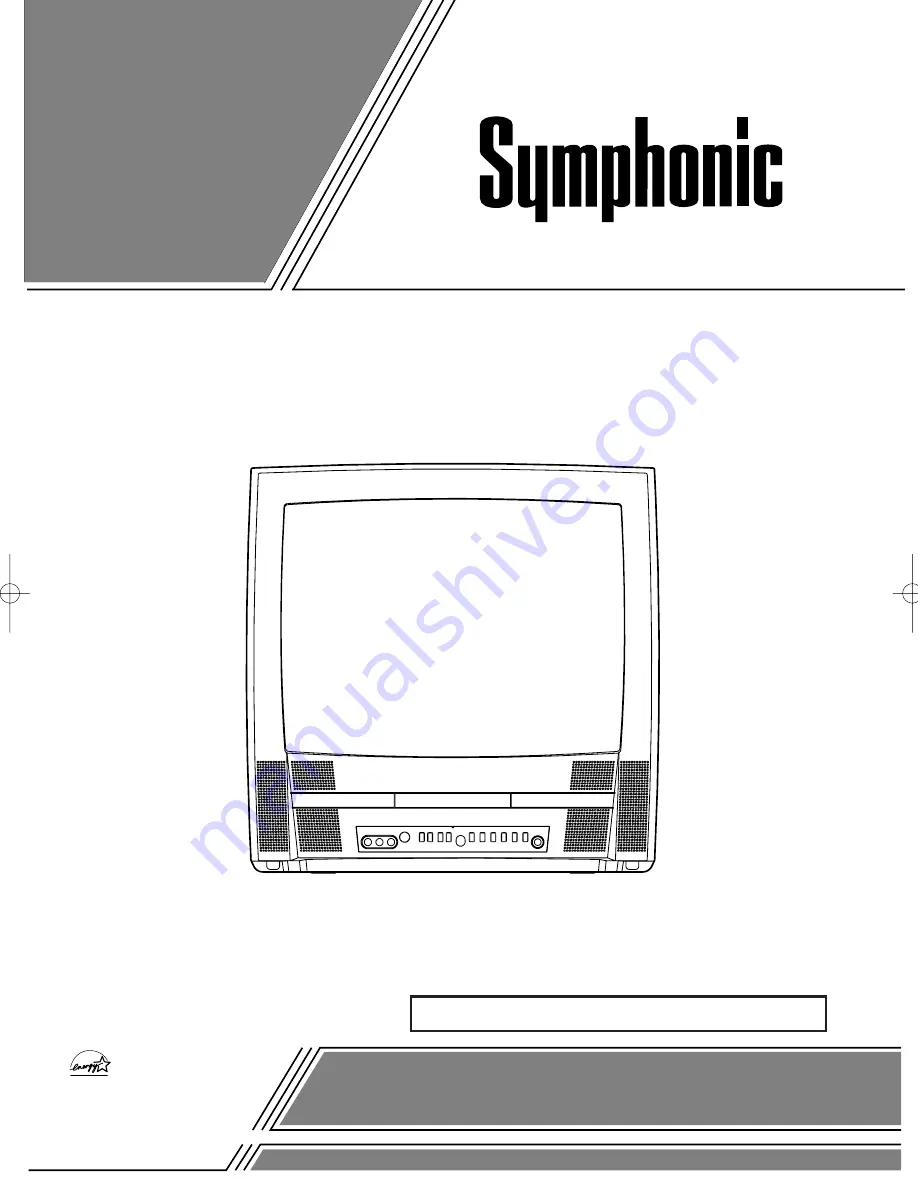
COLOR TV/DVD
BL519DD
(19 inch)
OWNER’S
MANUAL
INSTRUCCIONES EN ESPAÑOL INCLUIDAS.
As an E
NERGY
S
TAR
Partner, our company has
determined that this product meets
the E
NERGY
S
TAR
guidelines for
energy efficiency. E
NERGY
S
TAR
is
a U.S. registered mark.
®
®
®
This Owner’s Manual is made of
recycled paper.
If you need additional assistance for set-up or operating after
reading owner’s manual, please call
TOLL FREE : 1-800-242-7158.
Or visit our
WEB SITE
at
http://www.funai-corp.com
Please read before using this equipment
TD808UJ.QX3 03.8.1 1:07 PM Page 1

































