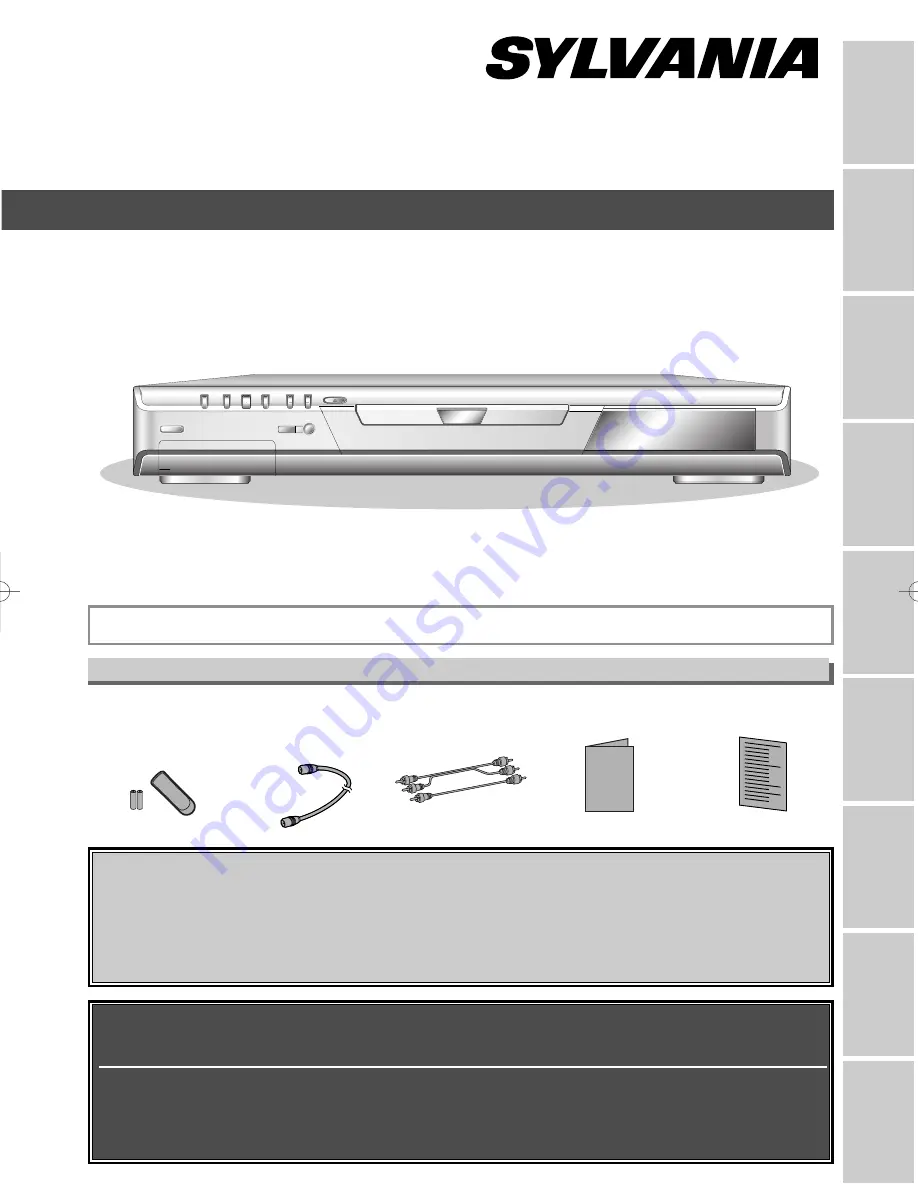
• Remote control
(NB001UD)
with two AA batteries
• RF cable
(WPZ0901TM002 or
WPZ0901CAB01)
• Audio/Video cables
(WPZ0102TM015 or
WPZ0102LTE01)
• Owner’s Manual
(1VMN20110)
• Quick Use Guide
(0VMN04181)
Owner's Manual
Recor
ding
Pla
ying discs
Editing
Bef
or
e y
ou star
t
Connections
Getting star
ted
Changing the SETUP men
u
Others
Español
Please read before using this equipment.
If you need additional operating assistance after reading this owner’s manual or to
order replacement accessories, please call
TOLL FREE : 1-800-968-3429
or visit our web site at http://www.funai-corp.com
Before you use this unit, you need to complete connections.
Refer to “Connections” on pages 13-15.
To record a program easily, refer to “Easy DVD recording” on pages 16-17
after connections are completed.
(You CANNOT record on any copyright protected DVD disc with this DVD recorder.)
DVR90DEA
INSTRUCCIONES EN ESPAÑOL INCLUIDAS.
Owner’s Manual
DVD Recorder
Supplied Accessory
E6501UD_DVR90DEA.qx3 04.3.17 16:27 Page 1


































