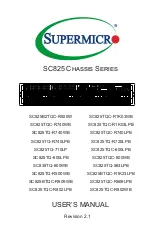Summary of Contents for SC512C-260 Series
Page 8: ...SC512 Chassis Manual viii Notes...
Page 24: ...SC512 Chassis Manual 3 8 Notes...
Page 28: ...SC512 Chassis Manual 4 4 Notes...
Page 44: ...SC512 Chassis Manual 5 16 Notes...
Page 62: ...SC512 Chassis Manual A 8 Notes...
Page 65: ...B 3 Appendix B SC512F Power Supply Specifications Notes...