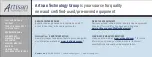Summary of Contents for SC219 Chassis Series
Page 8: ...SC219 Chassis Manual viii Notes ...
Page 12: ...SC219 Chassis Manual 1 4 Notes ...
Page 40: ...SC219 Chassis Manual 4 20 Notes ...
Page 50: ...SC219 Chassis Manual 5 10 Notes ...
Page 54: ...SC219 Chassis Manual A 4 Notes ...
Page 56: ...SC219 Chassis Manual B 2 Notes ...
Page 67: ...C 11 Appendix C SAS 213A Backplane Specifications Notes ...