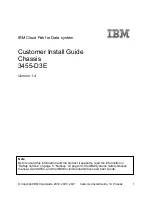Summary of Contents for SC829BTQ-R920WB
Page 8: ...8 SC829 Chassis Manual Notes ...
Page 12: ...SC829 Chassis Manual 1 4 Notes ...
Page 56: ...SC829 Chassis Manual 5 18 Figure 5 16 Placing the System Fan ...
Page 62: ...SC829 Chassis Manual 5 24 Notes ...
Page 74: ...SC829 Chassis Manual A 4 Notes ...
Page 76: ...SC829 Chassis Manual B 2 Notes ...
Page 87: ...C 11 Appendix C SAS 825TQ Backplane Specifications Notes ...