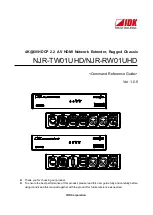Summary of Contents for SC823MTQ-R700LPB
Page 5: ...v Preface Notes ...
Page 12: ...SC823M Chassis Manual 1 4 Notes ...
Page 32: ...2 20 SC823M Chassis Manual Notes ...
Page 60: ...SC823M Chassis Manual 5 22 Notes ...
Page 70: ...SC823M Chassis Manual 6 10 Notes ...
Page 72: ...SC823M Chassis Manual A 2 Notes ...