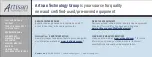SC815 Chassis Series
SC815TQ-700(V)(B)
SC815S-700(V)(B)
SC815TQ-700C(V)(B)
SC815S-700C(V)(B)
SC815TQ-R650C(V)(B)
SC815S-R650C(V)(B)
SC815TQ-560(V)(B)
SC815S-560(V)(B)
SC815TQ-560C(V)(B)
SC815S-560C(V)(B)
SC815TQ-R650U(V)(B)
SC815TQ-R450U(V)(B)
SC815TQ-560U(V)(B)
SC815TQ-710U(B)
SC815TQ-710(V)(B)
SC815TQ-710C(V)(B)
USER’S MANUAL
1.1
S
UPER
®
Summary of Contents for SC815S-560B
Page 8: ...SC815 Chassis Manual viii Notes ...
Page 14: ...SC815 Chassis Manual 1 6 Notes ...
Page 28: ...SC815 Chassis Manual 4 8 Notes ...
Page 46: ...SC815 Chassis Manual 5 18 Notes ...
Page 56: ...SC815 Chassis Manual 6 10 Notes ...
Page 62: ...SC815 Chassis Manual A 6 Notes ...