Reviews:
No comments
Related manuals for SC747 Series

E
Brand: IBM Pages: 40

ARX-2000
Brand: F5 Pages: 32

Viprion
Brand: F5 Pages: 74

SCLA26
Brand: Supermicro Pages: 56

AT-MMCR18
Brand: Allied Telesis Pages: 44

MHUB PRO (8X8) 70
Brand: HDanywhere Pages: 2

GRANITE
Brand: Campbell Pages: 26

YY-R226
Brand: Yeong Yang Pages: 4

NI PXI-1050
Brand: National Instruments Pages: 60

PXI EXPRESS PXIe-1095
Brand: National Instruments Pages: 61

L28B2500-MS306D-LA
Brand: TCL Pages: 39

TrueNAS ES24
Brand: iXsystems Pages: 12
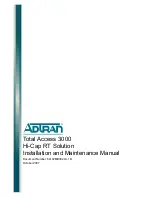
Total Access 3000
Brand: ADTRAN Pages: 32
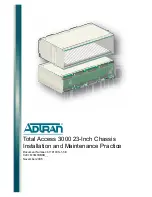
1181001L1
Brand: ADTRAN Pages: 38

LCP33
Brand: Comet Models Pages: 2

















