Reviews:
No comments
Related manuals for SC732D2-903B

M1G1ACE
Brand: Garland Pages: 23

Passport 8006
Brand: Nortel Pages: 4

AISWITCH
Brand: Kentrox Pages: 306
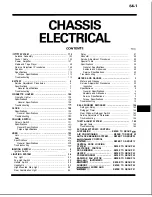
55624R(S)-MF
Brand: Mitsubishi Electric Pages: 180

SPICER PACCAR 220ev
Brand: DANA Pages: 761

ForeFront 6476
Brand: Patton electronics Pages: 50

ValkyrieBay
Brand: Xena Networks Pages: 16

PXIe-1092DC
Brand: NI Pages: 6

NI-9154
Brand: NI Pages: 13

cRIO-9082
Brand: NI Pages: 14

cRIO-9101
Brand: NI Pages: 16

PXIe-1083
Brand: NI Pages: 27

PXIe-1082DC
Brand: NI Pages: 66

















