Reviews:
No comments
Related manuals for CSE-947S JBOD
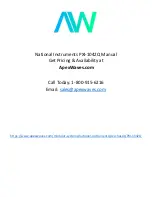
PXI-1042Q
Brand: National Instruments Pages: 63

NI cRIO-9111
Brand: National Instruments Pages: 6

MS901K-AP Series
Brand: TCL Pages: 59

Flex System Enterprise Chassis Airborne Contaminant...
Brand: IBM Pages: 12

9C106
Brand: Cabletron Systems Pages: 40

CT-100B Series
Brand: VXI Pages: 35

B8251T83E8HR-2T-N
Brand: TYAN Pages: 234

RPC-600
Brand: Norco Pages: 31

Quantum Vector FTW3 RTX 3080
Brand: EK Pages: 10

















