Reviews:
No comments
Related manuals for S56
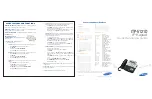
OfficeServ ITP-5121D
Brand: Samsung Pages: 2
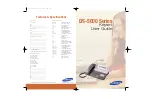
DS 5000 Series
Brand: Samsung Pages: 91

WK300
Brand: Hama Pages: 6

Genuine KPX7v2 Tri-Tran
Brand: B&G Pages: 2

XL star 4500
Brand: Fire Burglary Instruments Pages: 6

NetworX NX-148E
Brand: DAS Pages: 25

2916P
Brand: hager Pages: 8

Stargate LCD-96M
Brand: JDS Pages: 29

EX9
Brand: xpr Pages: 8

KPX-7V2
Brand: B&D Pages: 2

PW LCD KP-64
Brand: Arrowhead Pages: 12

COMMAND AND CONTROL SERIES
Brand: Door-Gard Pages: 4

FA260RF
Brand: First Alert Pages: 2

Keypad-R
Brand: Ortus Pages: 8

Quick Mount Keypad
Brand: Sargent and Greenleaf Pages: 2

STS/CKD+
Brand: Sensitron Pages: 20

STWD-1B
Brand: Lutron Electronics Pages: 2

HRT-5KP-C
Brand: Lutron Electronics Pages: 4
















