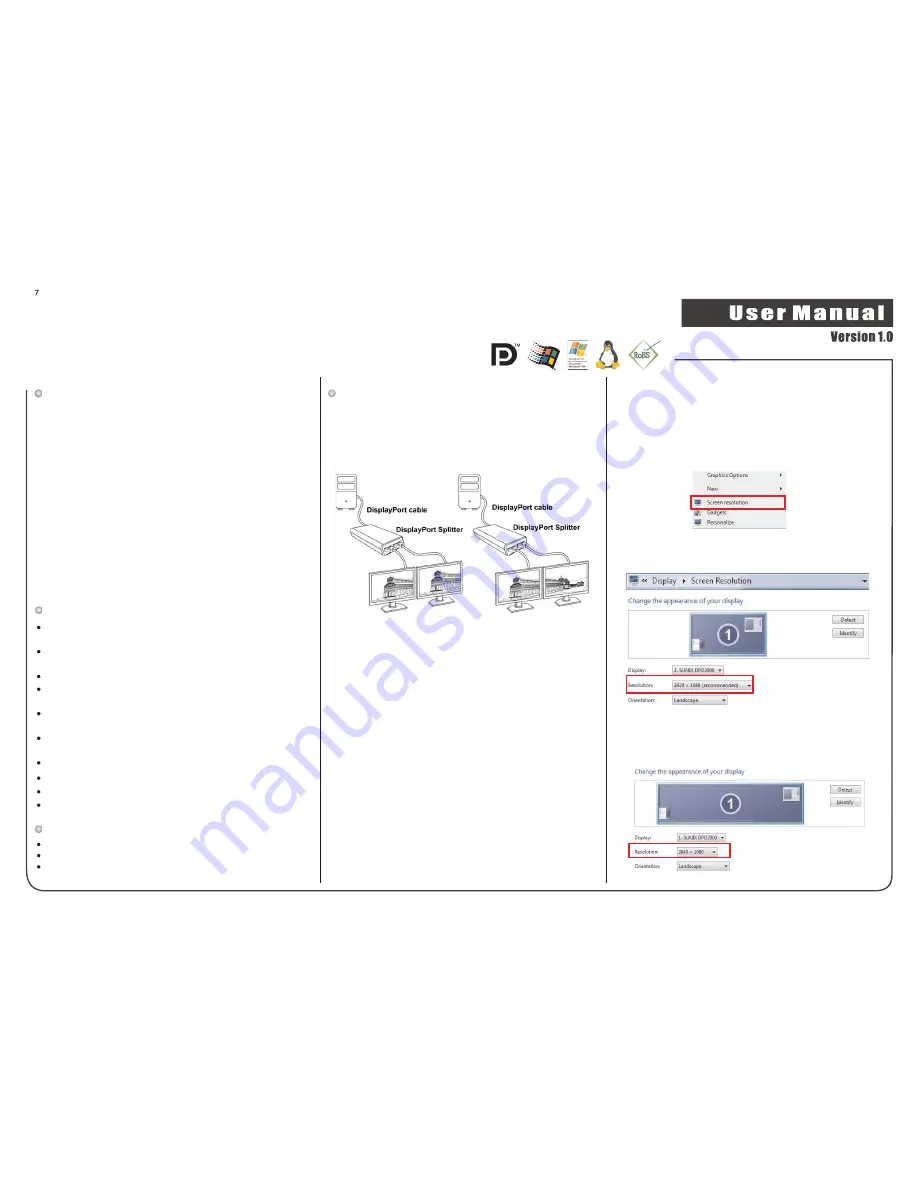
When display resolution is
greater than 1920x1080 (1920x1200)
pixels,
DisplayPort graphics splitter runs
"
"
mode,
such as 3840x1080 (3840x1200) pixels.
Extension
2
-
port DisplayPort Splitter x 1
DisplayPort Male to DisplayPort Male cable 200mm (8.0 ft.) x 1
Quick Installation Guide
Package Contents
Works with any desktop or notebook computer which has
DisplayPort output connectivity.
Fully HD compatible and provides full display performance with
virtually zero latency and no display application limitations.
Hot Plug & Plug-n-play feature without configuration.
Supports main link rates of 2.7Gbps (HBR) and 1.62Gbps (RBR) from
the source.
Compatible with DisplayPort™ v1.1a, VESA DDM, HDCP v1.3, and EDID
v1.4 Standards.
Supports exceptional Secured Content Protection with HDCP 1.3 for
digital content.
Supports 2 Monitor output resolutions up to 3840x1200@60Hz.
Supports video mirror and extension mode.
Driver free under Windows and Linux operation systems.
Certified by CE, FCC, and RoHS approval.
Features
This graphics splitter adapter lets you combine two DisplayPort
monitors as one display, at a maximum resolution of 3840x1200, to
make the ultimate wide screen desktop. This graphics expansion
module can also clone your primary display and function as a 2 Port
DisplayPort Video Splitter.
The DisplayPort graphics splitter adapter is an innovative, external
multi-display adapter that allows end users to enjoy multiple monitors
from a single digital DisplayPort source for each application, such as
gaming, graphics design or spreadsheet analysis; or the user can
choose to dedicate each monitor to a separate application.
Compatible with a DisplayPort video card and DisplayPort displays, the
graphics expansion module requires no software installation for multi-display
applications, plug-n-play, simplifying configuration and saving time. It works
for standard Microsoft Windows and Linux PC with DisplayPort connectivity.
Introduction
Installation
Follow the steps below to install DisplayPort graphics splitter
adapter. It is recommended that monitors of the same size and
resolution are used for the connection. Same type monitors means
the monitors have the same native resolution and same refresh
rate.
Step 2:
Connect DisplayPort output ports 1 and 2 to two monitors
respectively, according to the monitors’ display sequence.
Step 3:
Power on PC and monitors. Select monitors’ input port to DP
connectivity.
Step 4:
The DP to DP adapter will automatically configure the output
to expanded mode.
Step 5:
To change the display to clone mode, change the output
display resolution on your computer and select the
horizontal resolution equivalent to your monitors’native
resolution or lower.
Connect DisplayPort input cable to a video source, such as
desktop or notebook PC DisplayPort Output connector.
(Cable for Display Port input is provided on the adapter).
Step 1:
After installation, you will see the same image on all monitors (clone mode)
or a single image spread across multiple monitors. To change the display
setting, simply change the graphic card output resolution via the Display
Properties page.
User can set mirror or extension mode via Windows display
resolution setting. Right click your mouse on the desktop and
select
“
. Here is the example when using two
1920x1080 Full HD standard displays with single DisplayPort
graphics splitter adapter .
scree resolution”
When display resolution is equal or lesser than 1920x1080 pixels
(1920x1200), DisplayPort graphics splitter runs "
" mode.
Mirror
771-DPD200000-N01
Mirror mode
Extension mode
DisplayPort Graphics Splitter Adapter




















