Reviews:
No comments
Related manuals for Logger4000
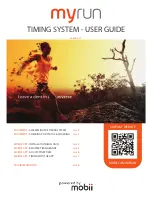
myrun
Brand: Mobii Pages: 8

ebro EBI 300
Brand: Xylem Pages: 44

706581/18-321-33/020,444
Brand: JUMO Pages: 48

i-bus BDB/S 1.1
Brand: ABB Pages: 43

SPI-300
Brand: Ikusu Pages: 2

LogBox-RHT-LCD
Brand: B+B Sensors Pages: 19

HD35
Brand: C2AI Pages: 58

von-S2
Brand: JASTEC Pages: 13

MIR 6000 Series
Brand: Tamam tadbir Pages: 27

TZ-BT03
Brand: Tzone Pages: 15

YSI Pro Swap Logger
Brand: Xylem Pages: 4

LOGR-S
Brand: NRG Systems Pages: 73

SymphoniePLUS3
Brand: NRG Systems Pages: 170

SymphoniePRO
Brand: NRG Systems Pages: 215

Rugged TROLL 200
Brand: In-situ Pages: 3

Tube 300S
Brand: In-situ Pages: 4

VuLink CI
Brand: In-situ Pages: 24

0034330
Brand: In-situ Pages: 24

















