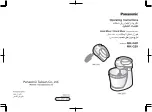Operating Instructions
Studer Vista 5 M3
Digital Mixing System, SW V4.9
0.
Safety/Conformity Information
1.
Introduction, Operating Features
2.
Desk Operation
3.
Parameter Description
4.
Graphical Controller (GC) Operation
5.
Au Dynamic Automation
6.
Session Configuration Tool (Option)
7.
DAW Control
8.
RELINK - Resource Linking
9.
SCore Live
10. Additional Information:
Meterbridge Installation
Summary of Contents for Vista 5 M3
Page 18: ...Vista 5 M3 Digital Mixing System 1 2 Introduction Document generated 28 08 13 SW V4 9 ...
Page 40: ...Vista 5 M3 Digital Mixing System 1 24 Introduction Document generated 28 08 13 SW V4 9 ...
Page 90: ...Vista 5 M3 Digital Mixing System 3 2 Parameters Document generated 28 08 13 SW V4 9 ...
Page 144: ...Vista 5 M3 Digital Mixing System 3 56 Parameters Document generated 28 08 13 SW V4 9 ...
Page 300: ...Vista 5 M3 Digital Mixing System 5 4 AutoTouchPlus Document generated 28 08 13 SW V4 9 ...
Page 348: ...Vista 5 M3 Digital Mixing System 5 52 AutoTouchPlus Document generated 28 08 13 SW V4 9 ...
Page 506: ...Vista 5 M3 Digital Mixing System 7 2 DAW Control Document generated 28 08 13 SW V4 9 ...
Page 516: ...Vista 5 M3 Digital Mixing System 7 12 DAW Control Document generated 28 08 13 SW V4 9 ...
Page 518: ...Vista 5 M3 Digital Mixing System 8 2 RELINK Document generated 28 08 13 SW V4 9 ...