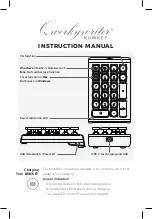Summary of Contents for WAVE
Page 1: ...Wave User Guide ...
Page 6: ...Wave User Guide vi 2017 Stenograph Splash Screen 71 TrueView 73 ...
Page 8: ...Wave User Guide 8 2017 Stenograph Wave Features ...
Page 14: ...Wave User Guide 14 2017 Stenograph ...
Page 32: ...Wave User Guide 32 2017 Stenograph ...
Page 60: ...Wave User Guide 60 2017 Stenograph ...
Page 62: ...Wave User Guide 62 2017 Stenograph ...
Page 65: ...65 Appendix A Installing the USB Drivers 2017 Stenograph 6 Close Device Manager ...