Reviews:
No comments
Related manuals for I-Drive IDT100-1
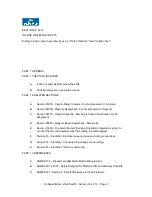
X3
Brand: Garaventa Lift Pages: 7

Ezi-Fold D10
Brand: Monarch Pages: 24

Quickie Q700-UP M
Brand: Sunrise Medical Pages: 28

e-fix
Brand: Alber Pages: 50

OPair3
Brand: Vanraam Pages: 38

WINGS W1616
Brand: MedaCure Pages: 8

Expedition Plus
Brand: Drive Pages: 12

CHAMPION
Brand: Küschall Pages: 132

8HM
Brand: Sunrise Medical Pages: 44

C400
Brand: Permobil Pages: 100

CH3040
Brand: EZee Life Pages: 5

CH3014
Brand: EZee Life Pages: 8

CH1043
Brand: EZee Life Pages: 6

CANEO B
Brand: Dietz Pages: 23

TOMTAR Levina 320-2
Brand: Dietz Pages: 32

Caneo 200
Brand: Dietz Pages: 36

Bariatric Wheelchair Mover
Brand: ELECTRODRIVE Pages: 28

110411
Brand: DELTA-SPORT Pages: 22

















