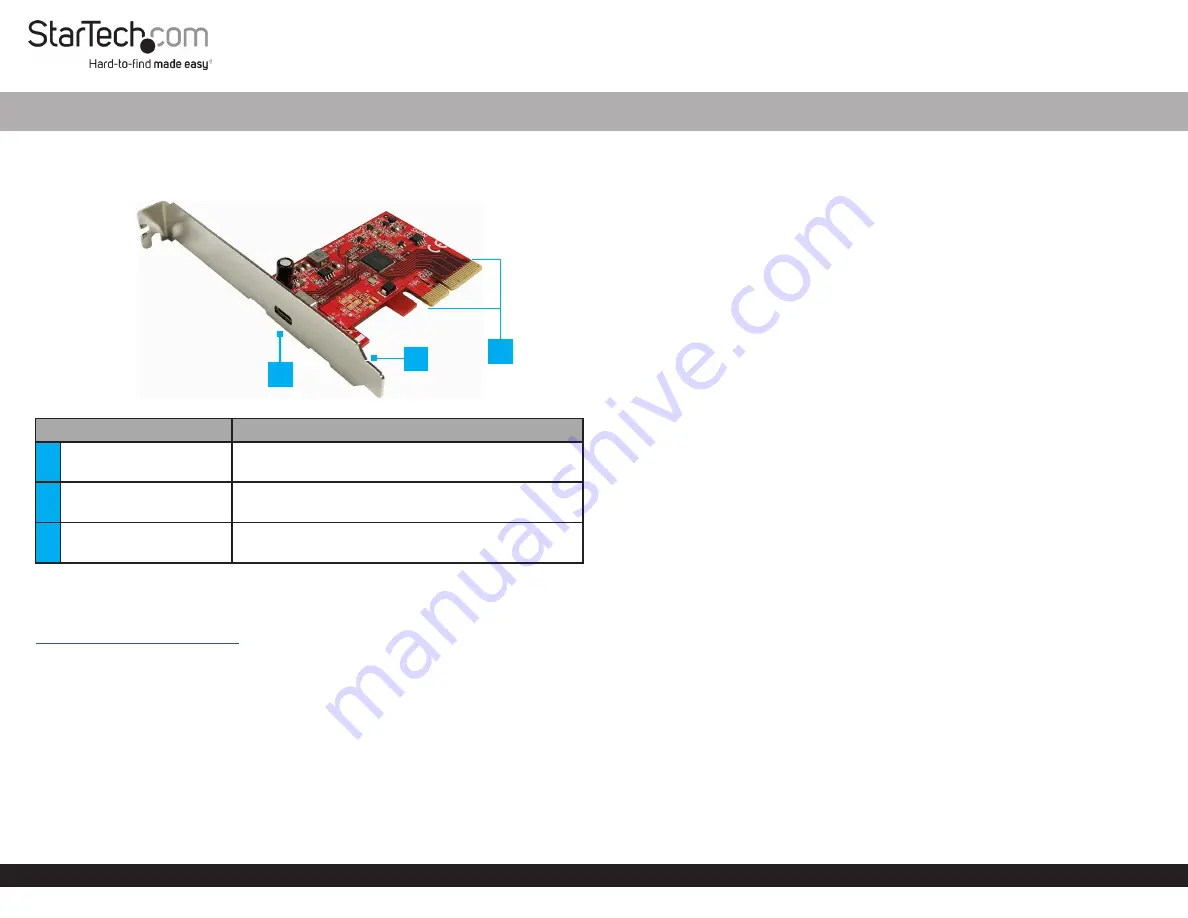
Quick-Start Guide
To view manuals, FAQs, videos, drivers, downloads, technical drawings, and more, visit www.startech.com/support.
Manual Revision: August 27, 2020
Product Diagram (PEXUSB321C)
Front Angle View
Port
Function
1
USB-C Port
• Connect a
USB Peripheral Device
• SuperSpeed USB 20Gbps
2
Bracket
• Configurable for
Full Profile
and
Low Height
installations
3
PCIe x4 Connector
• Connect the
USB Card
to the
PCI Express
®
Slot
in
the
Computer
Requirements
For the latest requirements, please visit:
.
• Computer with an available PCI Express slot (x4, x8, or x16)
Tools
• Small Phillips Head Screwdriver
Hardware Installation
Warning: USB Cards
can be damaged by static electricity. Make sure that the
Installer
is properly grounded before they open the
Computer Case
or touch the
USB
Card
. The
Installer
should wear an
Anti-Static Strap
when installing any computer
component. If an
Anti-Static Strap
is not available, discharge any built-up static
electricity by touching a large
Grounded Metal Surface
for several seconds. Only
handle the
USB Card
by its edges and do not touch the gold connectors.
1-Port USB Card - SuperSpeed USB 20Gbps - 1x USB-C® - PCIe
Installing the Low Profile Bracket
By default the
Full Profile Bracket
is attached to the
USB Card
. Depending on the
system configuration it may be necessary to remove the
Full Profile Bracket
and
replace it with the
Low Profile Bracket
(included).
1. Using a
Small Phillips Head Screwdriver
, remove the two
Bracket Screws
securing
the
Full Profile Bracket
to the
USB Card
.
2. Align the
Screw Holes
on the
USB Card
with the
Screw Holes
on the
Low Profile
Bracket
. Making sure the
USB Card
is sitting on-top of the
Screw Holes
on the
Low
Profile Bracket
.
3. Insert the
Bracket Screws
through the
USB Card
and into the
Screw Holes
on the
Low Profile Bracket
.
4. Using the
Small Phillips Head Screwdriver
, tighten the
Bracket Screws,
being
careful not to over-tighten.
Installing the USB Card
1. Turn off the
Computer
and any
Peripheral Devices
that are connected
(e.g. printers, external hard drives, etc.).
2. Unplug the
Power Cable
from the rear of the
Computer
and disconnect any
Peripheral Devices
that are connected.
3. Remove the
Cover
from the
Computer Case
.
Note:
Consult the documentation that came with the
Computer
for details about
how to do this safely.
4. Locate an open
PCI Express Slot
(x4, x8, or x16) and remove the corresponding
Metal Cover Plate
from the rear of the
Computer Case
. In most instances, the
Metal Cover Plate
is attached to the rear of the
Computer Case
with a single
Screw
. Save this
Screw
for the next step.
5. Gently insert the
USB Card
into the open
PCI Express Slot
and fasten the
Bracket
to the rear of the
Computer Case
using the
Screw
from step 4.
6. Place the
Cover
rear onto the
Computer Case
.
7. Reconnect the
Power Cable
to the rear of the
Computer
.
8. Reconnect all of the
Peripheral Devices
that were disconnected in step 2.
9. Connect a
USB Peripheral Device
to the
USB-C Port
on the
USB Card
.
3
1
2




















