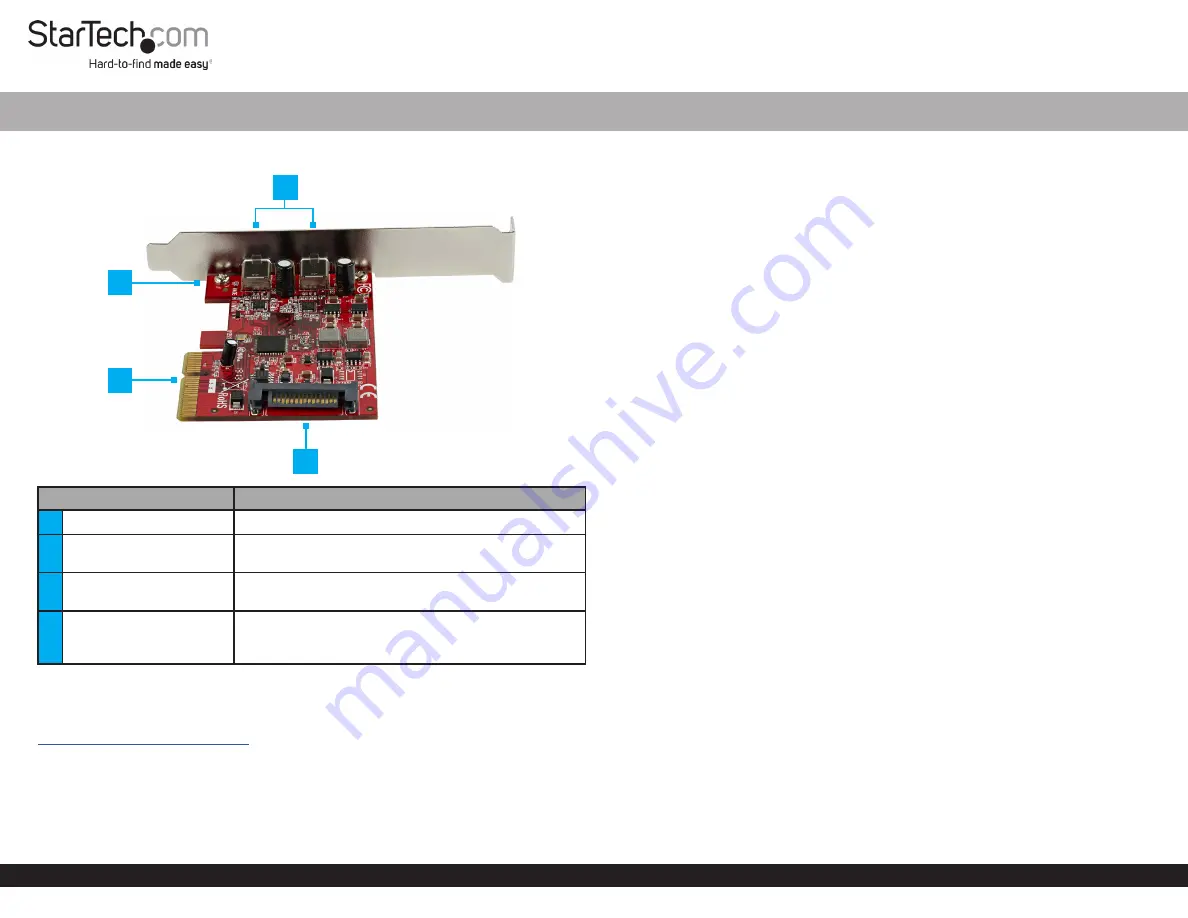
Quick-Start Guide
To view manuals, FAQs, videos, drivers, downloads, technical drawings, and more, visit www.startech.com/support.
Manual Revision: February 13, 2020
Product Diagram (PEXUSB312C3)
Port
Function
1
USB 3.1 Type-C Ports
• Connect two
USB 3.1 Gen 2 Enabled Devices
2
Screws
• Secure the Low-Profile
or
Full-Height Bracket
to
the
PCIe Card (PCIe)
3
PCIe x 4 Connector
• Connect the
PCIe Card
to the
Computer
Motherboard
4
SATA Power Connector
• (Optional) Connect a
15 Pin SATA Power
Connector
to provide extra power to the
USB 3.1
Type-C Ports
Requirements
For the latest requirements please visit:
www.startech.com/PEXUSB312C3
.
• PCIe Slot
• Phillips Head Screwdriver
• (Optional) SATA Power Source
2-Port USB 3.1 Card - 10Gbps per port - 2x USB-C - PCIe
Installation
Hardware
WARNING!
PCIe Cards
can be severely damaged by static electricity. Make sure
that you are properly grounded before you open the
Computer Case
or touch the
PCIe Card
. You should wear an
Anti-Static Strap
when you install any computer
component. If an
Anti-Static Strap
isn’t available, discharge any built-up static
electricity by touching a large
Grounded Metal Surface
for several seconds. Only
handle the
PCIe Card
by its edges and don’t touch the gold connectors.
1. Ensure the
Computer Power
is
Off
.
2. Unplug the
Computer Power Cord
.
3. Remove the
Computer Cover
.
Note:
For further information on how to remove the
Computer Cover
, refer to the
Manual
that came with the
Computer
.
4. Remove the
Slot Bracket Holding Screw
.
5. Remove the corresponding
Full-Height
or
Low-Profile
Slot Bracket
from an
available
PCIe Slot
.
6. Reconfigure the
PCIe Card
for Full-Height or Low-Profile installations.
a. Remove the two
Screws
using a
Phillips Head Screwdriver
.
b. Remove the
Bracket
.
c. Place the
PCIe Card
onto the new
Bracket,
aligning the holes in the
Card
and the
Bracket
.
d. Insert the two
Screws
through the
PCIe Card
and into
Bracket
.
e. Tighten using a
Phillips Head Screwdriver
.
7. To install the
PCIe Card
, carefully align the
Card’s PCIe x 4 Connector
with the
selected
PCIe Slot
on the
Motherboard.
Push the
PCIe Card
down firmly to ensure
the
PCIe
Card
is properly seated into the
PCIe Slot
.
8. (To provide extra power to the
USB 3.1 Type-C Ports
for
Device
charging) Connect
a
15 Pin SATA Power Connector
from the
Power Supply
to the
SATA Power
Connector
on the
PCIe Card
.
9. Replace the
Slot Bracket Holding Screw
to secure the
PCIe
Card
.
10. Replace the
Computer Cover
and reconnect the
Power Cord
.
11. Download the latest
Drivers
.
2
4
1
3




















