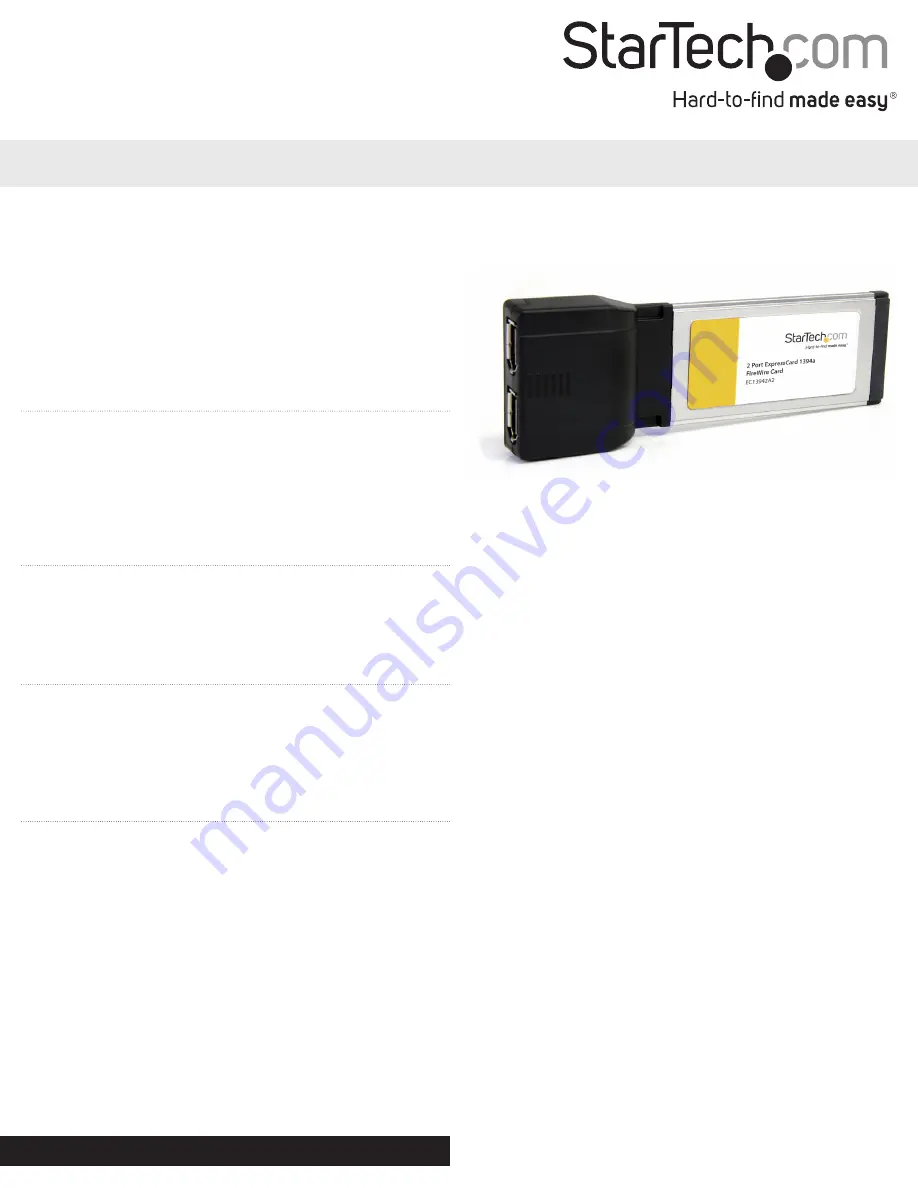
Instruction Manual
DE:
Bedienungsanleitung - de.startech.com
FR:
Guide de l'utilisateur - fr.startech.com
ES:
Guía del usuario - es.startech.com
IT:
Guida per l'uso - it.startech.com
NL:
Gebruiksaanwijzing - nl.startech.com
PT:
Guia do usuário - pt.startech.com
Manual Revision: 09/12/2014
For the most up-to-date information, please visit: www.startech.com
Packaging Contents
• 1 x FireWire ExpressCard
• 1 x FireWire Cable
• 1 x Instruction Manual
Features
• High speed data transfer rates of up to 400 Mbps
• Compliant with IEEE 1394-1995, 1394a-2000 and OHCI 1.1 standards
• Supports asynchronous and isochronous data transfer modes
• Hot swap capable - allows you to connect or disconnect devices
without turning off your notebook computer
System Requirements
• ExpressCard enabled computer system with available slot
• Microsoft® Windows® 2000/ XP(32/64-bit)/ 2003(32/64-bit)/
Vista(32/64-bit)/ 7(32/64-bit)/ 8(32/64-bit)/ Server 2008 R2, or
Apple® Mac OS® 10.5 and up, or Linux®
Installation
Hardware Installation
The ExpressCard adapter will simply slide into the ExpressCard
slot on any compatible system. Push the card all the way in, until it
‘clicks’ and locks into place. To eject the card, simply push the card
further into the slot until it clicks, and then release and it will then be
ejected from the slot.
NOTE:
Some ExpressCard/54 slots do not firmly hold an
ExpressCard/34 card, so a 34mm to 54mm stabilizer bracket may be
necessary (StarTech.com ID: ECBRACKET).
OPTIONAL:
This card has an external power connector located on
the side. External power may be required if the FireWire peripheral
draws more power than the ExpressCard slot on the system is able
to provide.
Driver Installation
Windows 2000/XP/Server 2003/Vista/Server 2008 R2/7/8,
Mac OS X, Linux
No driver installation is required for these operating systems,
as this adapter card is natively supported, so the drivers are
already installed.
Verifying Installation
Windows 2000/XP/Server 2003/Vista/Server 2008 R2/7/8
From the main desktop, right-click on “My Computer” (“Computer”
in Vista/7), then select Manage. In the new Computer Management
window, select Device Manager from the left window panel.
Double-click on the “IEEE1394” category and a “VIA” controller device
should be listed without any errors.
Connecting FireWire devices to ExpressCard
To begin using your FireWire peripherals with EC13942A2, simply
insert the FireWire connector provided by the peripheral or attached
cable into one of the FireWire ports provided by the ExpressCard.
Please note that for peripherals requiring lower voltages, EC13942A2
offers built-in power capability. If more power is required, an external
12VDC (1A) power adapter (not included) can be connected to the
power jack on the ExpressCard.
EC13942A2
2 Port ExpressCard 1394a FireWire Card
*actual product may vary from photos















