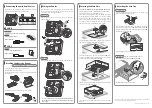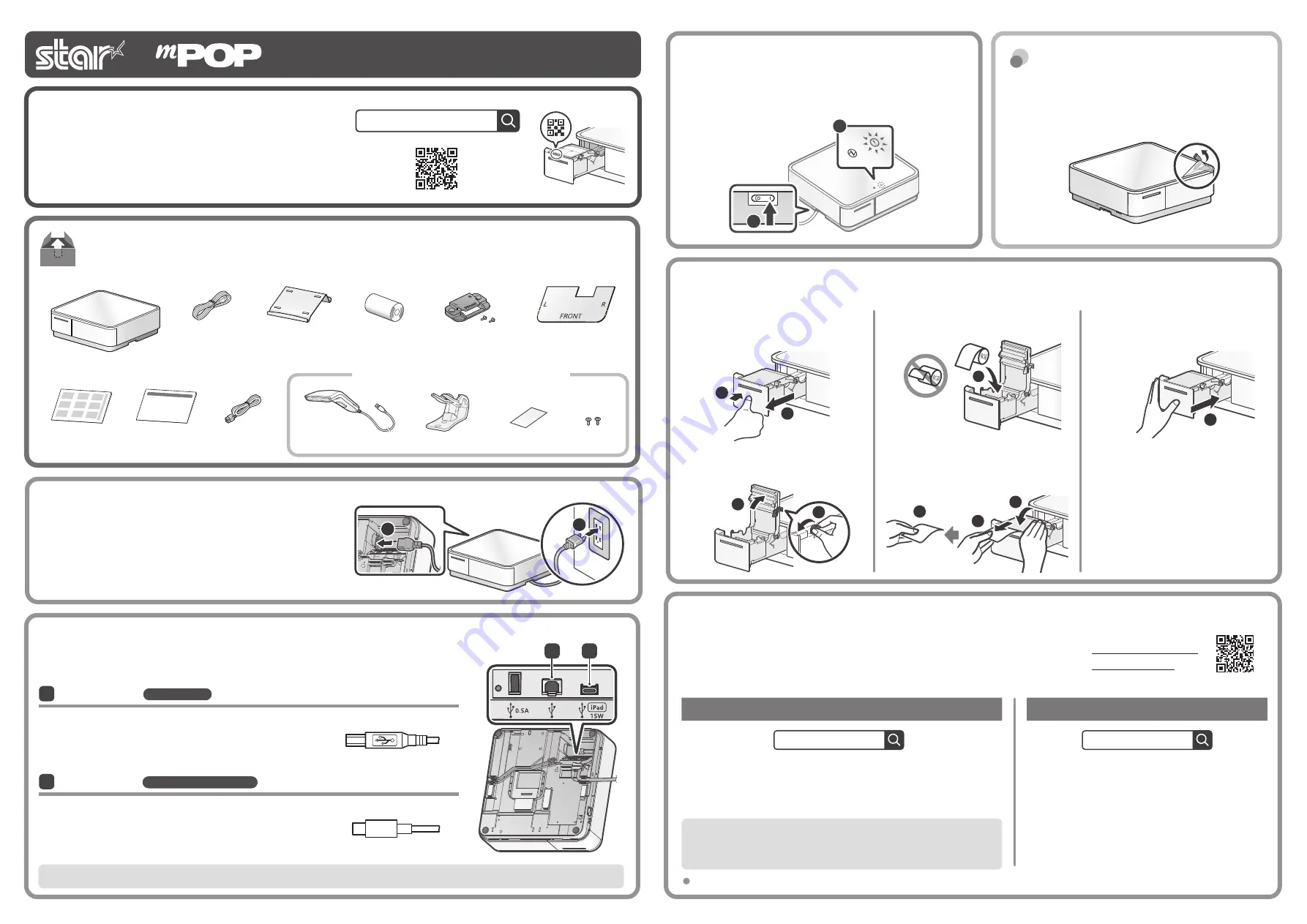
Check the Supplied Accessories
If any of the package contents are missing or damaged, contact the dealer where the product was purchased.
This document explains the setup procedure for the mPOP.
For further instructions, please refer to the mPOP online
manual.
Please read the instructions before using the product.
3
Turning on the Main Unit Power
1
Connecting the Power Cable
Introduction
A transparent protective film is affixed to the top surface of
mPOP. Remove the film before use.
2
Connecting the USB Cable
4
Inserting a Roll of Paper
Easy Setup Guide
80878840
Pull the cover opening lever toward you
❸
,
and then open the printer cover
❹
.
Pull the end of the paper out straight
❻
,
and
then close the printer cover
❼
. Remove the
piece of paper that is cut automatically
❽
.
USB-B
You will need:
Plug for the mPOP
:
- USB cable included with the product
- USB conversion adapter (if necessary)
USB-C
®
You will need:
Plug for the mPOP
:
- USB cable ( C-C
*1
/ C-Lightning
*2
)
sold commercially or one that comes with a tablet
Windows, Android, Mac, Linux
iOS (iPad, iPhone
)
After connecting the USB cable, refer to the back side for wiring so that the product does not rattle.
Driver download site for Mac / Linux environment. (https://www.star-m.jp/supportsite-wsw.html)
Insert a roll of paper in the direction shown
in the illustration
❺
.
Press the printer back into place until a click
is heard and the printer locks
❾
.
Press the front of the printer to disengage
the lock
❶
, and then pull out the printer
❷
.
Turn on the power on the side of the main unit
❶
, Check that the
Power LED (blue) lights and the Error LED (red) blinks
❷
.
Connect the included power cable to the inlet on the back side of the
product
❶
. Connect the plug of the power cable to the outlet
❷
.
Connect your tablet / smartphone / PC to the USB connector.
*1
Use a cable that complies with the USB 2.0 standard and supports 3.0A or higher.
*2
Please use MFi certified products.
Before use
Only for models which include a barcode reader
6
8
7
6
7
8
9
9
1
2
NG
5
5
1
2
4
3
1
2
1
2
Communication
Communication and Recharge
1
2
1
2
3
mPOP O
nline Ma
nual :
mPOP online manual
Star Windows Software
The Windows driver is included in the Star Windows Software.
The Star Windows Software can be used to configure the printer settings
and perform an operation test.
Download [ Star Windows Software ]
.
Extract the downloaded software and execute "Setup.exe".
Follow the wizard instructions and complete software installation.
Windows
Star Quick Setup Utility
You can use the following functions by using Star Quick
Setup Utility.
Firmware update
Memory switch change, logo registration
Printing operation / peripheral device operation
check
iOS / Android
5
Preparing/setting up the configuration app
Configuration app
download site
A driver is required when using it in a PC environment.
You can also use the settings app to change product and peripheral settings.
Scan the QR code on the right side or search the app to access the download site.
POP10CI
Tablet Stand
Mounting Bracket with Tape
Two Screws
Paper Roll
Easy Setup Guide
Safety Instructions
This Manual
Power Cable
Barcode Reader
Barcode Reader Stand
Double Sided Tape Two Screws
Mounting Template
( Cardboard Material )
USB Cable