Reviews:
No comments
Related manuals for EL
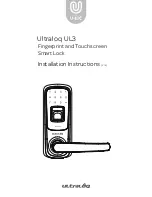
Ultraloq UL3
Brand: U-tec Pages: 16

LockerLock LL 200
Brand: Häfele Pages: 64

DL1200 Trilogy
Brand: Major Manufacturing Pages: 3

Low Profile 52 series
Brand: Kaba Mas Pages: 16

50022
Brand: Glutz Pages: 4

HZ 43-F Series
Brand: Dorma Pages: 4

Yale Smart Latch
Brand: Assa Abloy Pages: 2

SZW-02
Brand: Satel Pages: 4

DEADBOLT 728F Z
Brand: LOCKLY GUARD Pages: 80

KFV Genius A
Brand: eKey Pages: 2
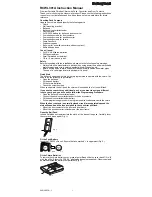
RCWL301A
Brand: Honeywell Pages: 8

RCWL110A
Brand: Honeywell Pages: 1

RPWL200A
Brand: Honeywell Pages: 1

RPWL201A
Brand: Honeywell Pages: 1

RPWL302A
Brand: Honeywell Pages: 1

RPW311A
Brand: Honeywell Pages: 1

L3
Brand: Rousseau Pages: 2

NS1D12F
Brand: CHIEF Pages: 8

















