Reviews:
No comments
Related manuals for CP150
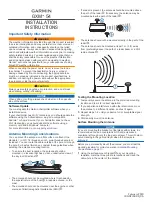
GXM 54
Brand: Garmin Pages: 4

EFT60
Brand: LabShack Pages: 2

AO2500-3-PTM
Brand: Trango Systems Pages: 2

PAL-4010OCF
Brand: Palomar Pages: 2

LBE-M5-OMNI
Brand: Ubiquiti Pages: 24

10008380
Brand: AR Pages: 30

RLA4G
Brand: K&M Burkhard Reuter Pages: 7

Wideband High Gain Digital Aerial
Brand: Labgear Pages: 2

KV2
Brand: Diamond Antenna Pages: 3

CPVU8
Brand: Diamond Antenna Pages: 4

15-4CD Skywalker
Brand: CUSHCRAFT Pages: 6

CMAX-DMF4-43-Wi53
Brand: CommScope Pages: 5

Versa2une SLV
Brand: Shively Labs Pages: 50

EG-IoT--4AB1
Brand: Ercogener Pages: 35

SC52
Brand: RSE Pages: 12

400CP30A
Brand: M2 Antenna Systems Pages: 8

1623
Brand: MFJ Pages: 9

HF-PRO-2-PLUS-T
Brand: Komunica Pages: 2

















