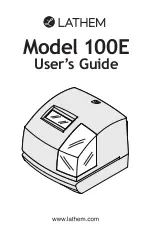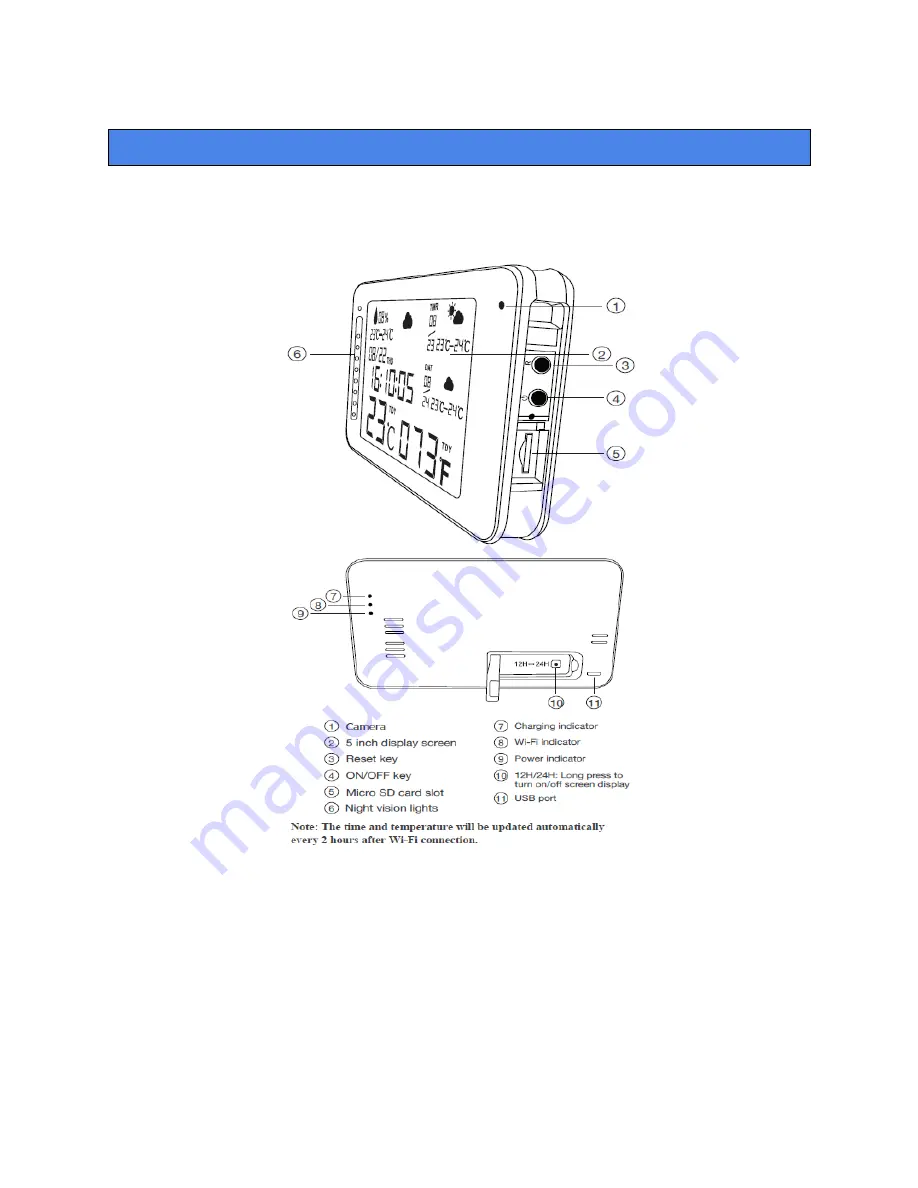
SpyCentre Security® Since 1993
1-800-292-7748
1778 - Weather Clock TinyCam Pro Android/iPhone Application
Setting Time on Weather Clock:
1. There are no buttons to set the date and time of the Weather Clock, aside from the button located
underneath the kickstand that switches the clock from 12 hours to 24-hour format.
2. The time is set when the device is connected with the WiFi of your location.
3. If powered off, the device will retain WiFi connection if it is set, but the time may be off. Within the
device settings, scroll down until you see “Other Config.” Click this button.
4. Click “Time Config.”
5. The options should automatically be set to your current time. Click “Synchronize phone time.”
6. The time and date on the clock should now update.