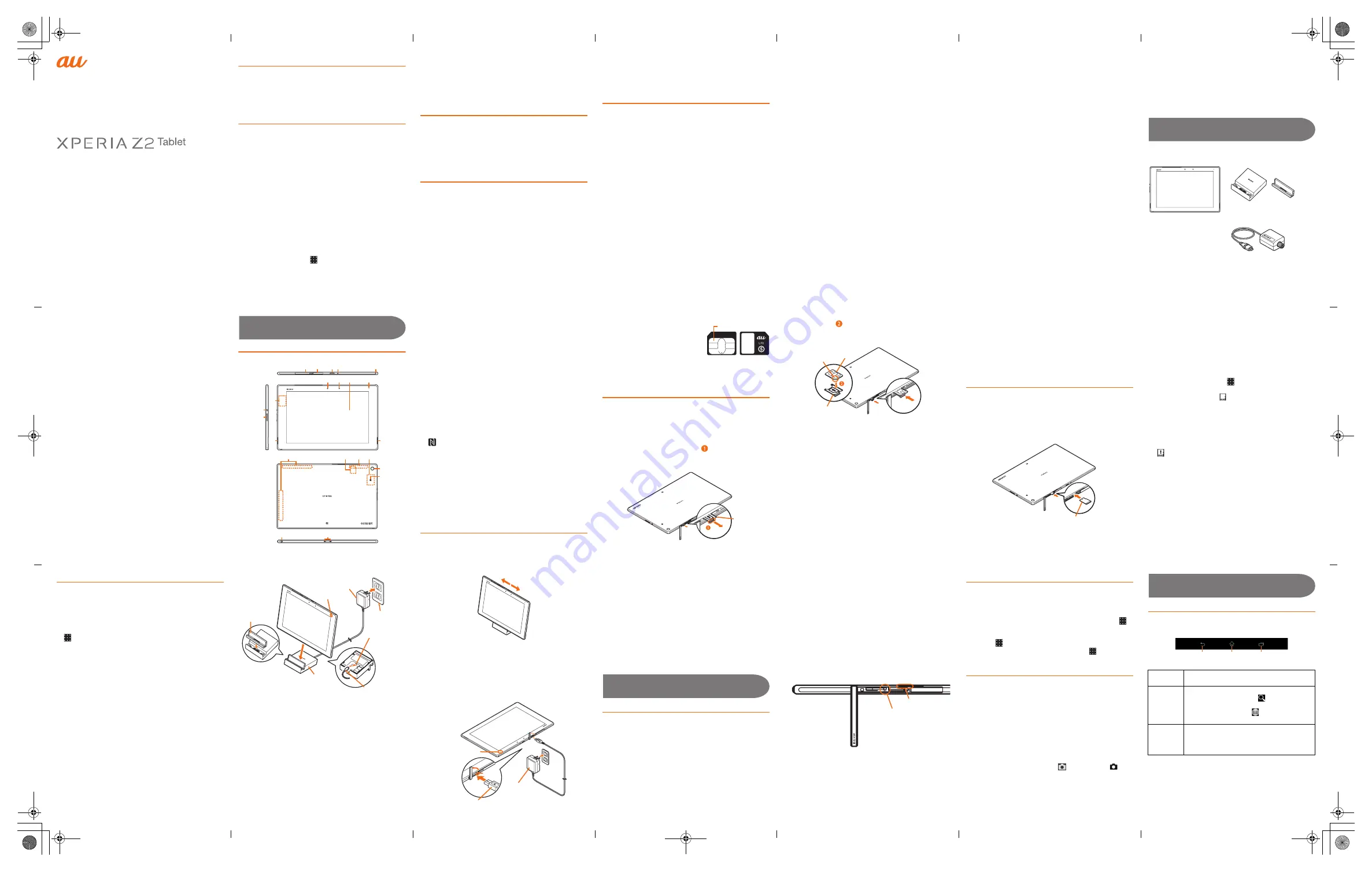
SOT21
Basic Manual
CAN/KDDI/Start guide
Preface
Thank you for buying "Xperia
TM
Z2 Tablet" (simply called the
"product" from here on).
Before using the product, read "Basic Manual" (this manual)
and "
取扱説明書(詳細版)
(Full Instruction Manual)"
(Japanese) to ensure safe use and handling.
About Operating Instructions
■
Basic Manual (this manual)
Handles only basic operations for main features.
For detailed descriptions on various functions, refer to the
"Instruction Manual" (Japanese) application installed on the
product or "
取扱説明書(詳細版)
(Full Instruction Manual)
(Japanese)" available on the au homepage.
http://www.au.kddi.com/support/mobile/guide/manual/
・
Company names and product names referred to in this
manual are trademarks or registered trademarks of
respective companies. The TM, ® marks may be omitted in
this manual.
■
"Instruction Manual" (Japanese) application
This product allows you to use the "Instruction Manual"
(Japanese) application on the product to confirm detailed
operational procedures.
Certain functions can be directly activated from the
application screens on which their operations are described.
From the Home screen, [
]
X
[
お客さまサポート
(Customer support)]
X
[Basic Manual]
・
When you activate for the first time, follow the onscreen
instructions to download and install application.
■
For Those Requiring an English Instruction Manual
You can download the English version of the Basic Manual
from the au homepage (available in approximately one month
after the product is released).
Download URL:
http://www.au.kddi.com/support/mobile/guide/manual/
S
afety Precautions
Before you start using the product, make sure to read the
"Cautions on using Xperia
TM
Z2 Tablet" to ensure correct use.
Before you assume that the product is malfunctioning, check
for possible remedies in the following au Customer Support
site of au homepage:
http://www.au.kddi.com/support/mobile/trouble/repair
Regarding notations used in this document
・
In this manual, keys (key icons) are represented by
simplified illustrations such as
x
,
y
,
r
,
P
.
・
Operations of tapping menu items/icons/buttons on the
screen etc. are indicated as [(name of the item etc.)].
・
Screen illustrations shown in this manual may look different
from the actual screens. In some cases, minor details or a
part of a screen may be omitted.
・
In this manual, "microSD
TM
memory card", "microSDHC
TM
memory card" and "microSDXC
TM
memory card" are
abbreviated as "microSD memory card" or "microSD".
・
All of the indicated amounts exclude tax unless otherwise
specified.
・
"The Company" as appears on the product refers to the
following companies:
Sold by: KDDI CORPORATION, OKINAWA CELLULAR
TELEPHONE COMPANY
Manufactured by: Sony Mobile Communications Inc.
Using au
災害対策
(au Disaster Countermeasure)
You can use
災害用伝言板
(Disaster Message Board) service,
緊
急速報メール
(Emergency Rapid Mail) service that distributes
緊
急地震速報
(Earthquake Early Warning),
災害・避難情報
(Disaster
and Evacuation Information) and
津波警報
(Tsunami Warning), and
災害用音声お届けサービス
(Disaster Voice Messaging Service).
1
From the Home screen, [au
災害対策
(au Disaster
Countermeasure)]
au
災害対策
(au Disaster Countermeasure) menu appears.
■
Using
災害用伝言板
(Disaster Message Board)
Disaster Message Board service enables you to register information of
well-being from an area of distress via LTE NET in case of large-scale
disaster such as earthquake with a seismic intensity of over 6 lower.
1
au
災害対策
(au Disaster Countermeasure) menu
X
[
災害
用伝言板
(Disaster Message Board)]
❖
Information
・
To register information of well-being, E-mail address
(
〜
ezweb.ne.jp) is required. Set up E-mail address beforehand.
■
Using
緊急速報メール
(Emergency Rapid Mail)
Emergency Rapid Mail is a service that distributes Earthquake
Early Warning or Tsunami Warning delivered from the
meteorological bureau or Disaster and Evacuation Information
delivered from the government or local public organization to all
au devices in specified areas simultaneously.
When you receive Earthquake Early Warning, ensure your
safety and take proper action according to the situation
around you. When you receive a Tsunami Warning, draw away
from sea coast immediately and evacuate to safe place such
as upland or well-built high building.
1
au
災害対策
(au Disaster Countermeasure) menu
X
[
緊急
速報メール
(Emergency Rapid Mail)]
❖
Information
・
Reception of Emergency Rapid Mail is notified by a special warning
tone and vibration. It is not possible to change the warning tone.
*Earthquake Early Warning is notified by warning tone and voice
sound ("
地震です
" (It is an earthquake)), and vibration.
・
Earthquake Early Warning may not arrive before strong
tremors in areas near the epicenter.
・
Tsunami Warning is a major tidal wave/seismic sea wave
notification delivered from the meteorological bureau to the
area including target coast.
・
Disaster and Evacuation Information is a service that
distributes bulletins concerning residents' safety including
evacuation advisories, evacuation orders and other
warnings issued by the national and local governments.
・
The service is available only in Japan (it cannot be used overseas).
・
No information fee or communication charge is required for
receiving Emergency Rapid Mail.
・
KDDI is not liable for damages suffered by customers
resulting from the service's information, lack or delay in the
information caused by transmission or system breakdowns,
or other events that are outside the responsibility of KDDI.
・
Refer to the Japan Meteorological Agency web page for details
about distribution of Earthquake Early Warning.
http://www.jma.go.jp/
・
You cannot receive Emergency Rapid Mail when your
device is turned off.
・
Emergency Rapid Mail may not be received when your device
is communicating such as while sending/receiving SMS/e-
mail or using the browser, or if you are in a place where signal
does not reach even in the service area (e.g. in a tunnel,
basement) or in a place with a poor reception.
・
You cannot receive the Emergency Rapid Mail that the
reception is failed.
・
This delivery system is different from Earthquake Early
Warning provided through TV, radio, or other communication
procedures, which means that the time the Earthquake Early
Warning arrives may vary.
・
Information from someplace other than your current location
may be received.
■
Using
災害用音声お届けサービス
(Disaster Voice
Messaging
S
ervice)
Disaster Voice Messaging Service is a service which allows
you to record your voice and send someone you want to
inform your well-being in case of a large-scale disaster.
1
au
災害対策
(au Disaster Countermeasure) menu
X
[
災害用
音声お届けサービス
(Disaster Voice Messaging
S
ervice)]
❖
Information
・
To use Wi-Fi
®
, initial settings via 4G (LTE/WiMAX 2+)/3G
network is required.
・
Voice message can be recorded for up to 30 seconds.
・
Voice messages cannot be saved or played if the product
does not have available memory.
■
Using
災害情報/義援金サイト
(Disaster
information/Donation website)
You can check history of Disaster and Evacuation Information
delivered by local government, disaster information portal,
donation website, etc.
1
au
災害対策
(au Disaster Countermeasure) menu
X
[
災害情
報/義援金サイト
(Disaster information/Donation
website)]
X
Follow the onscreen instructions
Do you have everything?
Before your start using the product, make sure that you have
all the following packaged with the product.
・
Xperia
TM
Z2 Tablet
*1
・
Desktop Holder (SOT21PUA)
*1
・
Sony Mobile TV antenna input
microUSB conversion cable 01
(conversion cable) (01SOHKA)
*1 Including warranty
・
取扱説明書
(Instruction Manual) (Japanese)
・
Xperia
TM
Z2 Tablet
のご利用にあたっての注意事項
(Cautions on using
Xperia
TM
Z2 Tablet) (Japanese)
・
設定ガイド
(Setting Guide) (Japanese)
The following items are not included in the package.
❖
Information
・
Purchase a specified charger (sold separately).
・
Illustrations used in this manual are just images for explanations.
They may be different from actual ones.
Getting Ready
Names and functions of parts
a
microSD memory card/au Micro IC Card (LTE) slot
b
microUSB connection terminal
c
Infrared port
d
Microphone
*1
e
TV antenna
f
Power key/Screen lock key:
P
g
Volume key/Zoom key
h
NFC antenna
*2
i
Speaker
*1
j
Front camera lens
k
Light sensor: Auto-control for display brightness
l
Display (Touch panel)
m
Notification LED
n
Built-in antenna
*2
o
au Micro IC Card (LTE)
p
Bluetooth
®
/ Wi-Fi
®
/GPS antenna
*2
q
Camera lens
r
mark
s
Headset connection terminal
t
Desktop Holder contact terminal
*1 Do not jab with a sharp object such as a needle. Doing so may
cause a fault.
*2 The antenna is built in. Covering around the antenna by the
hand may affect the quality of communication.
❖
Information
・
Battery is built into the main unit and not removable by
customers.
au Micro IC Card (LTE)
Your phone number etc. is recorded in the au Micro IC Card (LTE).
The product is compatible only
with au Micro IC Card (LTE). You
cannot use the product with an au
IC-card or micro au IC card
switched from an au cell phone or
au smartphone.
Do not insert an au Nano IC Card
(LTE) with a conversion adapter.
Doing so may cause a fault.
Attaching/removing the au Micro IC Card (LTE)
Before attaching/removing the au Micro IC Card (LTE), make
sure to turn off the product.
■
Attaching the au Micro IC Card (LTE)
1
Open the micro
S
D memory card/au Micro IC Card (LTE)
slot cover while hooking the groove with your fingernail
2
Hook the projection of the tray (
) with your fingernail
to slide the tray straight out, then remove the tray from
the product
3
S
et au Micro IC Card (LTE) into the tray with IC (metal)
part facing up (
), insert the tray with the card into the
main unit and press it all the way
Pay attention to the position of the notch and pressing tray.
4
Close the micro
S
D memory card/au Micro IC Card (LTE)
slot cover, press it firmly to ensure that there are no
gaps between the cover and the main unit
■
Removing au Micro IC Card (LTE)
1
Open the cover while hooking the groove of micro
S
D
memory card/au Micro IC Card (LTE) slot cover with
your fingernail
2
Hook the projection of the tray with your fingernail to
slide the tray straight out, then remove the tray from the
main unit
3
Remove au Micro IC Card (LTE) out of the tray, insert
the tray into the main unit and then press it all the way
Pay attention to the direction of pushing the tray.
4
Close the micro
S
D memory card/au Micro IC Card (LTE)
slot cover, press it firmly to ensure that there are no
gaps between the cover and the main unit
❖
Information
・
Note the following points, otherwise handling the au Micro
IC Card (LTE) may cause malfunction or damage.
・
Do not touch the IC (metal) part of the au Micro IC Card (LTE).
・
Insert in the correct direction.
・
Do not use force to attach or remove.
・
Do not lose the au Micro IC Card (LTE) after it has been
removed.
Attaching/Removing micro
S
D memory card
■
Attaching micro
S
D memory card
1
Open the micro
S
D memory card/au Micro IC Card (LTE)
slot cover while hooking the groove with your fingernail.
2
Check the orientation for inserting, and insert it until it
clicks
Insert the microSD memory card with the contact side down.
3
Close the micro
S
D memory card/au Micro IC Card (LTE)
slot cover, press it firmly to ensure that there are no
gaps between the cover and the main unit
❖
Information
・
Insert a microSD memory card in the appropriate direction.
Inserting a microSD memory card forcefully into the slot
could result in failure to remove the microSD memory card
or damage.
・
Do not touch the terminal of the microSD memory card.
■
Removing micro
S
D memory card
Be sure to unmount microSD memory card before removing.
1
From the Home screen, [
]
X
[
S
ettings]
X
[
S
torage]
X
[Unmount
S
D card]
X
[OK]
When it is unmounted, "
SD card safe to remove"
appears on the status bar to notify you that reading and
writing from/to the microSD memory card are disabled.
2
Open the micro
S
D memory card/au Micro IC Card (LTE)
slot cover while hooking the groove with your finger
3
Press the micro
S
D memory card all the way until it
clicks, then pull out the micro
S
D memory card slowly
"
Removed SD card" appears on status bar to inform that
the microSD memory card is removed.
4
Close the micro
S
D memory card/au Micro IC Card (LTE)
slot cover, press it firmly to ensure that there are no
gaps between the cover and the main unit
・
microSD memory card
・
Earphones
・
AC adapter
・
microUSB cable
a
t
s
j
k
m
l
b
c d
e
f
g
i
h
i
r
q
n
p
h
o
IC (metal) part
Front
Back
au Micro IC Card (LTE)
Tray
Notch
Tray
IC
microSD memory card
Charging
When you purchase your product, the internal battery is not
fully charged. Charge the battery before use.
❖
Information
・
When the charging starts, notification LED lights according to
the battery level. To check the battery level, see the status bar in
the top of the Home screen. Alternatively, from the Home screen,
[
]
X
[Settings]
X
[About tablet]
X
[Status] and see "Battery
level".
・
When you start charging with the product powered off, the
power turns on even though operation is not available. Do not
charge the battery in a place where the use is prohibited such
as in airplane or hospital.
・
It may take longer to complete for charging while using the
camera function.
・
You cannot charge the battery by connecting the Desktop
Holder to a PC.
・
Be sure to attach the supplied attachment to the Desktop
holder when charging. If the product is installed without the
attachment attached, charging fails.
■
Charging with the Desktop Holder
Charging with the supplied Desktop Holder (SOT21PUA) and
Common AC Adapter 05 (sold separately) is explained.
Attach the supplied attachment to the Desktop holder before
use.
1
Fitting to the shape of the installation part of the Desktop
holder, install the supplied attachment then press firmly
so that there are no gaps to the Desktop holder
2
Insert the microU
S
B plug of Common AC Adapter 05
(sold separately), with the engraved side (
▲
) facing
down, straight into the microU
S
B connection terminal
on the back side of the Desktop Holder
3
Insert the power plug of Common AC Adapter 05 (sold
separately) into an outlet
4
Install the product to the Desktop Holder and move it
left or right until it clicks
When the product and the magnetic connector of the
Desktop Holder are connected correctly, the notification
LED of the product turns on.
5
When charging is complete, lift the product to remove
while pressing the Desktop Holder
6
Remove the Common AC Adapter 05 (sold separately)
from the outlet
■
Charging with the AC Adapter
Charging with Common AC Adapter 05 (sold separately) is
explained.
1
Open the microU
S
B connection terminal cover of the
product while hooking the groove with your fingernail, and
insert the microU
S
B plug of Common AC Adapter 05 (sold
separately), with the engraved side (
▲
) facing up, straight
into the microU
S
B connection terminal of the product
2
Insert the power plug of Common AC Adapter 05 (sold
separately) into an outlet
Notification LED lights on the product.
3
When charging is complete, remove the microU
S
B plug of
Common AC Adapter 05 (sold separately) from the product
and close the microU
S
B connection terminal cover firmly
4
Remove Common AC Adapter 05 (sold separately) from
the outlet
Turning on (Initial settings)
Turning the power on
1
P
(over 1 sec)
The product vibrates and after a while the lock screen
appears.
When you turn on the product for the first time, follow the
onscreen instructions to set the initial settings.
2
S
wipe (flick) the screen up or down
■
Turning the power off
1
P
(over 1 sec)
2
[Power off]
X
[OK]
❖
Information
・
Press
P
for over 1 second and long-touch "Power off"
X
[OK] to restart product in safe mode.
■
Force-quitting
1
Open the micro
S
D memory card/au Micro IC Card (LTE)
slot cover while hooking the groove with your fingernail,
press the OFF button (RED) with a fine-tipped object for
approximately three seconds, and release your finger after
it vibrates three times
❖
Information
・
Pressing the OFF button (RED) by a sharp object such as
needle may cause malfunction.
・
Alternatively, press and hold
P
and upper part of the
volume key at the same time for approximately three
seconds, and release your finger after it vibrates three times.
Initial settings
When you turn on the product for the first time, follow the
onscreen instructions to set language, functions, service, etc.
For details, refer to "Setting Guide".
❖
Information
・
To change the language later, from the Home screen, [
]
X
[
設定
(Settings)]
X
[
言語と入力
(Language & input)]
X
[
地域
/言語
(Language)]. To make settings, from the Home
screen, [
]
X
[Settings]
X
[Setup guide]. To make settings
for au service etc., from the Home screen, [
]
X
[
お客さま
サポート
(Customer support)]
X
[au Easy Setting].
S
creen Lock
When the screen lock is set, the backlight turns off to avoid
the keys and touch panel from false operations.
When the specified time elapses, the product's screen
backlight turns off automatically and screen lock is activated.
1
While the screen is displayed,
P
■
Unlocking screen
The lock screen appears when turning the power on or the
backlight on by pressing
P
.
1
S
wipe (flick) the screen up or down on the lock screen
❖
Information
・
On the lock screen, long-touch "
" and drag it to "
" to
activate the camera.
Basic Operation
Key icons
The followings are the main functions of
x
,
y
,
r
keys located at the bottom of the screen.
Notification LED
Common AC adapter 05
(sold separately)
AC 100V
outlet
microUSB
connection
terminal
microUSB plug
Desktop Holder
Attachment
Common AC
adapter 05
(sold separately)
Notification LED
microUSB plug
Groove
OFF button (RED)
Groove
x
Back
Return to the previous screen. Close a dialog
box, menu, or the Notifications panel.
y
Home
Display the Home screen.
Long-touch and drag it to "
" to activate "au
ス
マートパス
(au smart pass)"/ "Google"
application or drag it to "
" to activate "What's
New" application.
r
Recently
used
applications
Display recently used applications on a list and
activate or delete them from the list. Also, you
can use and set small apps.
x
y
r
b
c
d
e
f
i
j
k
l
m
g
h
p
q
r
s
t
n
o
a
SOT21_Torisetu_E.fm Page 1 Thursday, June 26, 2014 6:21 PM



















