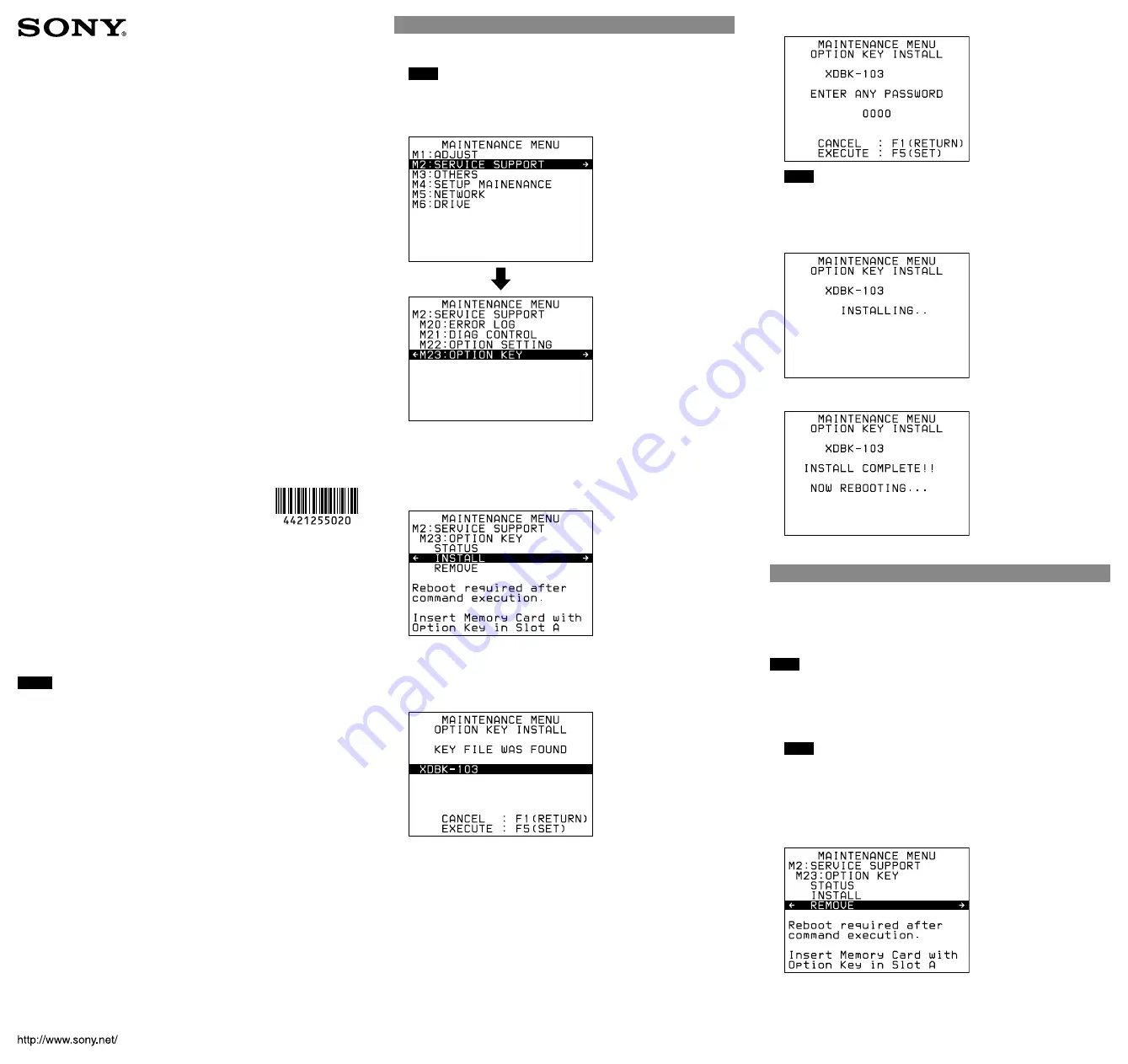
XDBK-103 4-421-255-
02
(1)
(GB) [OpenType Font]
4-421-255-
02
(1)
Closed Caption
Converter Option
Operating Instructions
Before operating the unit, please read this manual thoroughly and retain it for
future reference.
This SxS Memory Card includes an option key for the XDS-1000/PD1000/PD2000
Professional Media Station (hereinafter “XDS”). Installing the key on an XDS with
firmware of V1.2 or higher enables use of optional functions built into the XDS.
For details on the optional functions, refer to the Operation Manual supplied with the XDS.
For more information on this product, contact your Sony dealer or Sony service
representative.
Notes
This SxS memory card is protected against writing, loading, or deleting of files,
ˎ
ˎ
and formatting when the option key is stored in the card. The card can be
used as a normal SxS memory card once the option key has been installed on
the XDS.
The product name label on the SxS memory card can be removed. To use a
ˎ
ˎ
label supplied with the product, peel off the product name label.
If you insert an SxS memory card with the option key stored into any XDCAM
ˎ
ˎ
EX-series product other than an XDS-1000/PD1000/PD2000, a message
“Unknown Media (A) / Please Change” will be displayed.
If you insert an SxS memory card with the option key stored into a computer,
ˎ
ˎ
the card cannot be accepted.
Recorded data may be lost or corrupted if an SxS memory card is removed
ˎ
ˎ
while it is being accessed.
The latest revision of the Operation Manual is stored on this SxS memory card.
ˎ
ˎ
The Operation Manual can be accessed after installing the option key. Transfer
the Operation Manual to your computer before formatting the SxS memory
card.
For details on normal usage of an SxS memory card, refer to “Handling SxS Memory Cards”
in the Operation Manual supplied with the XDS.
XDBK-103
© 2012 Sony Corporation
Printed in Japan
Installing the Option Key
1
Insert this SxS memory card into card slot A on the XDS.
Note
The card slot B on the XDS does not accept this SxS memory card.
2
Display the maintenance menu, and select maintenance
menu item M23:OPTION KEY under M2: SERVICE SUPPORT.
To display the maintenance menu
Display the basic operation screen or the video monitor screen, and
press the MENU button while holding down the SHIFT button and
the PAGE/HOME button.
3
Select “INSTALL.”
To cancel the installation
Press the EXIT function button (F6).
4
Select the option key “XDBK-103” to be installed and press
the SET function button (F5).
To cancel the installation
Press the RETURN button to display the screen shown in step
3
, and
then press the F6 function button.
You can abort the menu operation as follows.
When “EXIT” is assigned to the F6 function button:
The menu is
closed.
When “REBOOT” is assigned to the F6 function button:
The XDS is
restarted.
5
Enter a password (desired 4-digit number).
Note
You need the designated password when you move the option key.
Record the password as a reminder.
6
Press the SET function button (F5).
Installation begins.
When installation of the option key ends successfully, the XDS
automatically enters the standby state and restarts.
After the XDS is restarted, the installed option key becomes valid.
Moving the Option Key
You can move the option key from one XDS unit to another.
First remove the option key from the XDS on which the option key is currently
installed to this SxS memory card in the following procedures:
Next, carry out the procedure described in “Installing the Option Key” to install
the option key on another XDS unit.
Note
Be sure to move the option key to this SxS memory card. The operation of the
option key is not guaranteed if it has been moved to an optional card.
1
Insert this SxS memory card into card slot A on the XDS.
Note
The card slot B on the XDS does not accept this SxS memory card.
2
Display the maintenance menu and select maintenance
menu item M23:OPTION KEY under M2: SERVICE SUPPORT.
(See step 2 in “Installing the Option Key.”)
3
Select “REMOVE.”
To cancel the removal
Press the EXIT function button (F6).



















