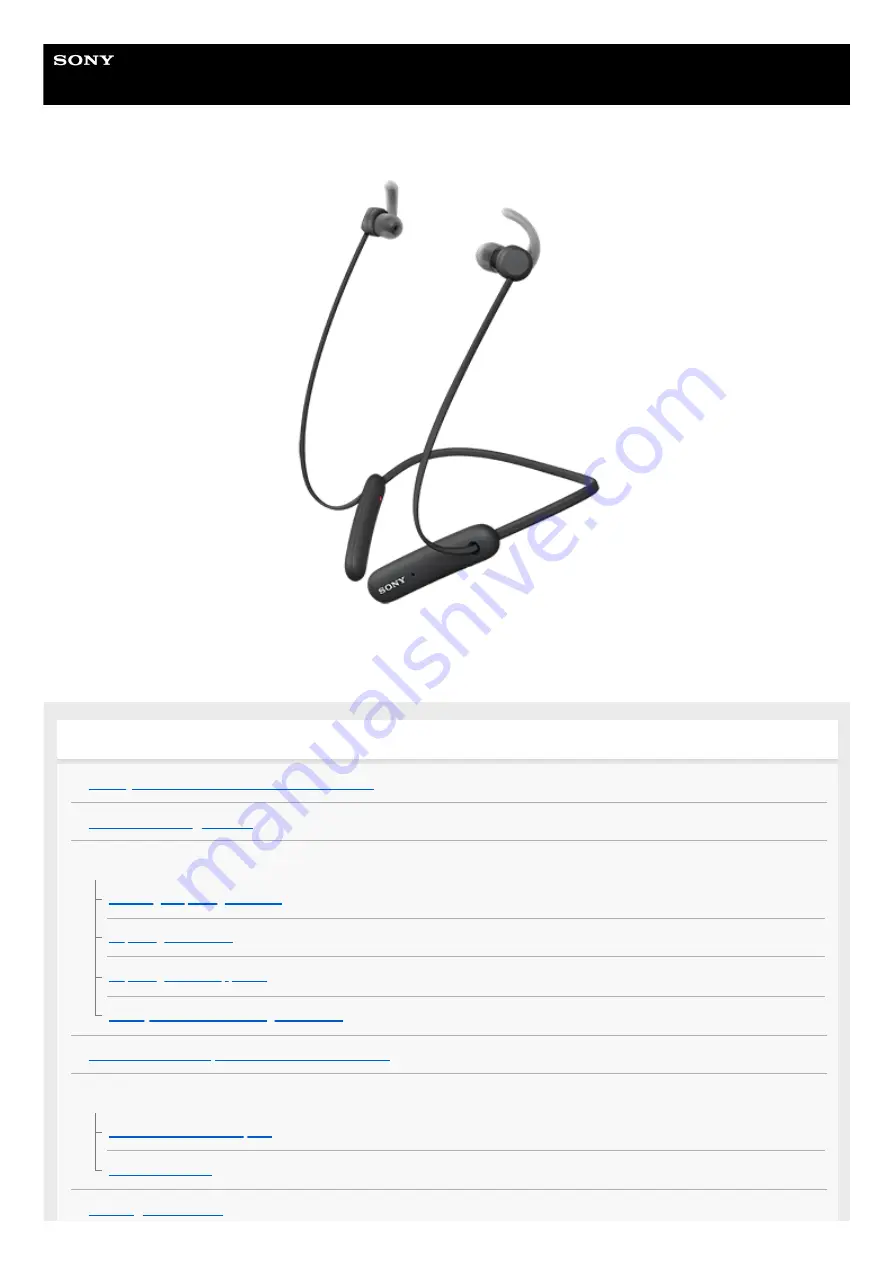
Wireless Stereo Headset
WI-SP510
Use this manual if you encounter any problems, or have any questions.
Getting started
What you can do with the Bluetooth function
Supplied accessories
When you have finished using the headset
On water resistant performance of the headset
Parts and controls
Location and function of parts
1


































