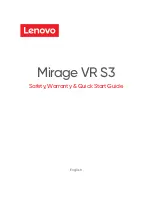Wireless Noise Canceling Stereo Headset
WH-CH710N
Use this manual if you encounter any problems, or have any questions.
Getting started
What you can do with the Bluetooth function
Supplied accessories
Parts and controls
Location and function of parts
Power/Charging
Checking the remaining battery charge
1