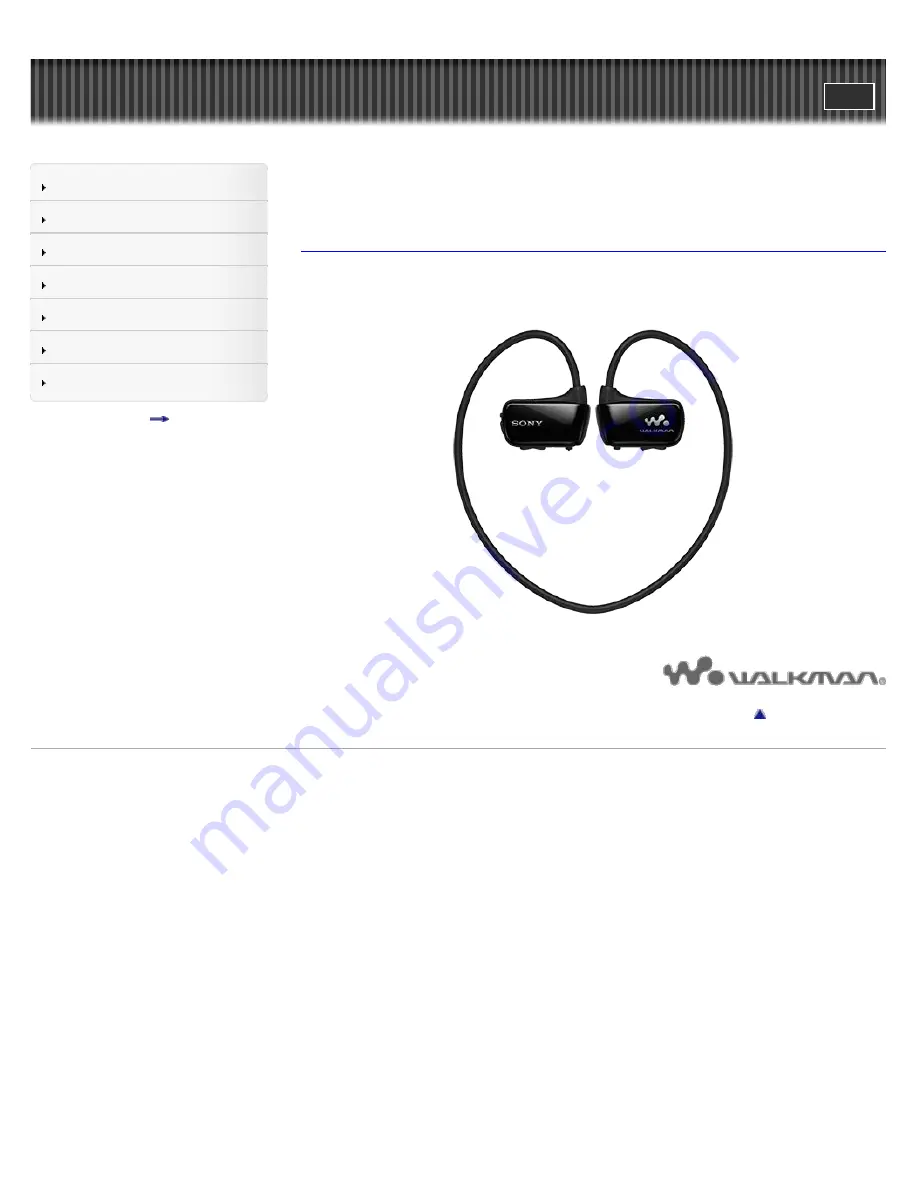
WALKMAN Help Guide
Search
Getting Started
Transferring Content
Music
Settings
Troubleshooting
Important Information
Specifications
Contents list
Top page
NWZ-W273S/W274S
Help Guide
Use this manual if you encounter any problems, or have any questions about
your “WALKMAN.”
Go to page top
4-476-211-12(1)
Copyright 2013 Sony Corporation
1


































