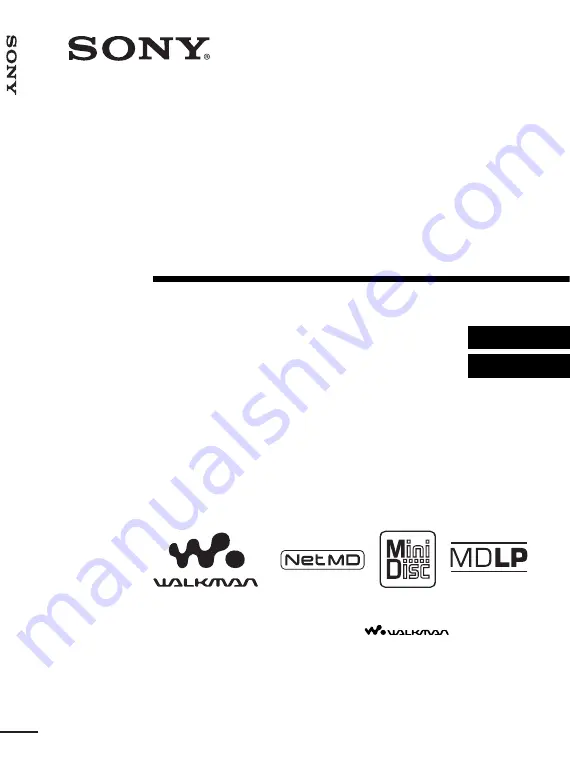
3-254-313-11(1)
FM/AM Portable
MiniDisc Recorder
Operating Instructions
Recorder Operation ______________________________
Software Operation ______________________________
©2003 Sony Corporation
MZ-NF810CK
“WALKMAN” is a registered trademark of Sony Corporation to
represent Headphone Stereo products.
is a
trademark of Sony Corporation.
FM
/AM
Por
table M
iniDis
c
Reco
rd
er
MZ
-NF810CK
Summary of Contents for Walkman MZ-NF810CK
Page 5: ...5 ...
Page 126: ......
Page 127: ...This warranty is valid only in Canada ...
Page 128: ...Printed in Malaysia This warranty is valid only in the United States ...


































