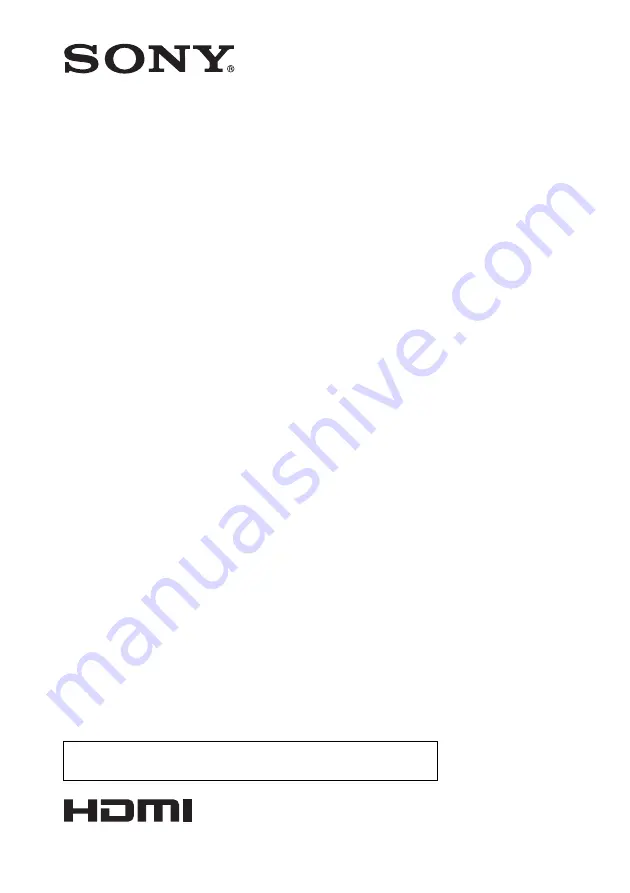
4-409-080-
11
(1)
© 2011 Sony Corporation
Data
Projector
Operating Instructions
Before operating the unit, please read this manual and supplied Quick Reference Manual
thoroughly and retain it for future reference.
VPL-CX235
VPL-CW255
Not all models are available in all countries and area. Please check
with your local Sony Authorized Dealer.
Summary of Contents for VPL-CW255
Page 54: ...Sony Corporation ...


































