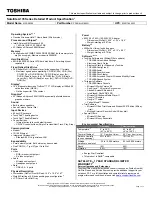Capital City Computing, LLC
Service Manual for Sony Vaio PCG – 7X2L
Tools Needed
-
small screw driver
-
small flat head screw driver or letter opener
How to remove and replace the hard disk drive (HDD)
NOTE:
I replaced a TOSHIBA MK8034GSX 80GB 5400 RPM 8MB Cache 2.5" SATA
1.5Gb/s Notebook Hard Drive with a Seagate Momentus 7200.4 ST9500420AS 500GB
7200 RPM 16MB Cache 2.5" SATA 3.0Gb/s Internal Notebook Hard Drive.
1.
Disconnect power and remove battery.
2.
Turn the laptop over and remove all the screws on the bottom.
All manuals and user guides at all-guides.com
all-guides.com