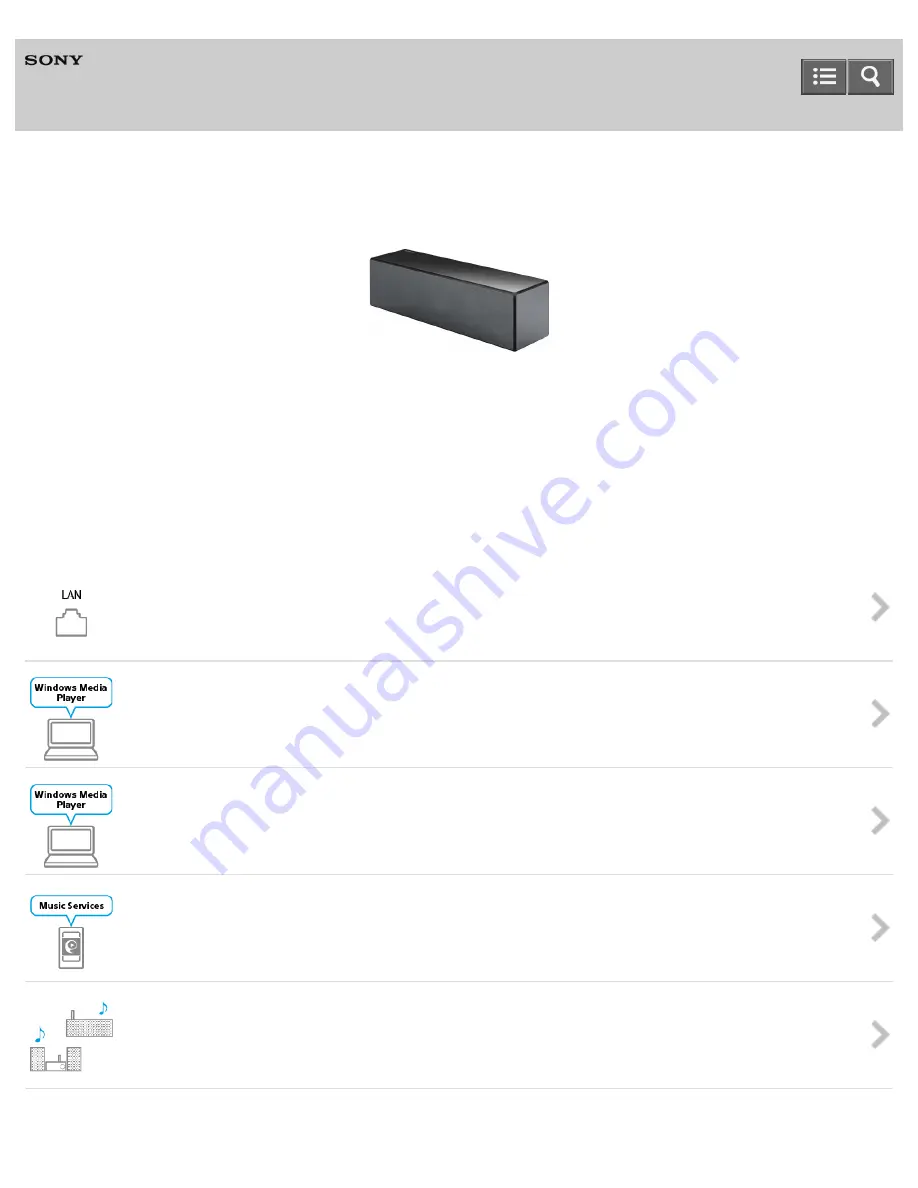
Personal Audio System
SRS-X88
The following explains how to use this speaker. Select a topic from the navigation pane on the left.
The content referenced in the Wi-Fi Startup Guide and Operating Instructions are described in
detail through the following links.
Help Guide
Network connection (wired)
You can connect the speaker to a wired network if a Wi-Fi network connection is not possible.
Playback via a network (Windows 8, Windows Media Player)
You can listen to music stored in a Windows 8 PC connected to your network using Windows Media Player.
Playback via a network (Windows 7, Windows Media Player)
You can listen to music stored in a Windows 7 PC connected to your network using Windows Media Player.
Playback via a network (internet music streaming service)
You can stream music from the internet using SongPal.
Playback via a network (SongPal Link)
Enjoy music in any room via Wi-Fi. You can listen to your favorite music stored in your computer or mobile
phone, or from music streaming services, in different rooms with high sound quality.
USB connection (USB A port, USB flash drive)


































