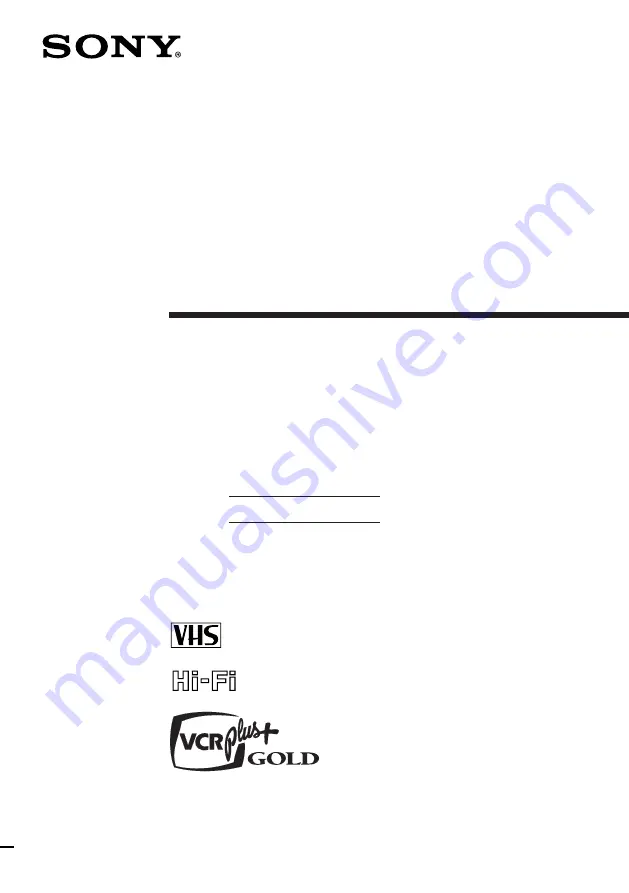
Video Cassette
Recorder
Operating Instructions
Owner’s record
The model and serial numbers are located at the rear of the
unit. Record these numbers in the spaces provided below.
Refer to them whenever you call upon your Sony dealer
regarding this product.
Model No.
Serial No.
©1998 by Sony Corporation
SLV-M10HF
3-861-573-11 (1)
TM


































