Reviews:
No comments
Related manuals for SLV-KF295SV
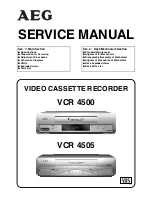
VCR 4500
Brand: AEG Pages: 78

VCR 4505
Brand: AEG Pages: 80

K30
Brand: Daewoo Pages: 47

VR647HF
Brand: RCA Pages: 76

VCR 2120
Brand: Palsonic Pages: 25

64 series
Brand: TANDBERG Pages: 54

VV-1307
Brand: Quasar Pages: 28

PVQ-1312W
Brand: Panasonic Pages: 251

SR-L910E
Brand: JVC Pages: 28

TSL-4024P
Brand: Sanyo Pages: 52

BLV552
Brand: RCA Pages: 24

HR-VP782U
Brand: JVC Pages: 64

Omnivision PV-C1321
Brand: Panasonic Pages: 44

LT-VHS-36
Brand: Tokai Pages: 98

VRC4020
Brand: Silva Pages: 78

















