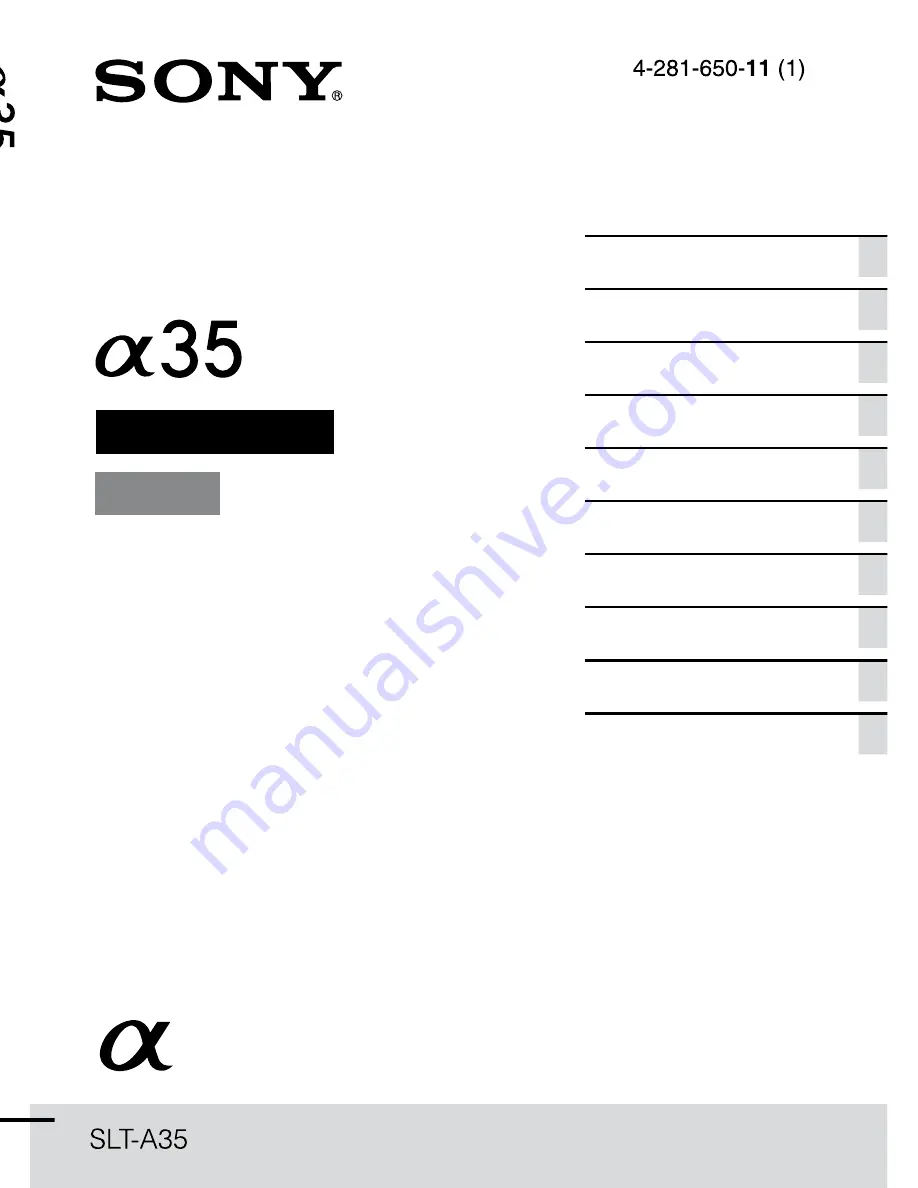
SLT-A35 4-281-650-
11
(1)
Printed using VOC (Volatile Organic
Compound)-free vegetable oil based ink.
Additional information on this product and
answers to frequently asked questions can be
found at our Customer Support Website.
A-mount
Instruction Manual
Interchangeable Lens
Digital Camera
Preparing the camera
Before your operation
Shooting images
Using the shooting function
Using the viewing function
Changing your setup
Viewing images on a
computer
Printing images
Others
Index
Summary of Contents for SLT-A35
Page 205: ......
Page 206: ...03 ...
Page 215: ......
Page 216: ......
Page 221: ...Lens Specifications Ca1 actenst1ques techniques de l obJectlf A mount 18 ...
Page 236: ...Printed in Thailand 1111111 II II ...
Page 237: ...11111111 Ill ...


































