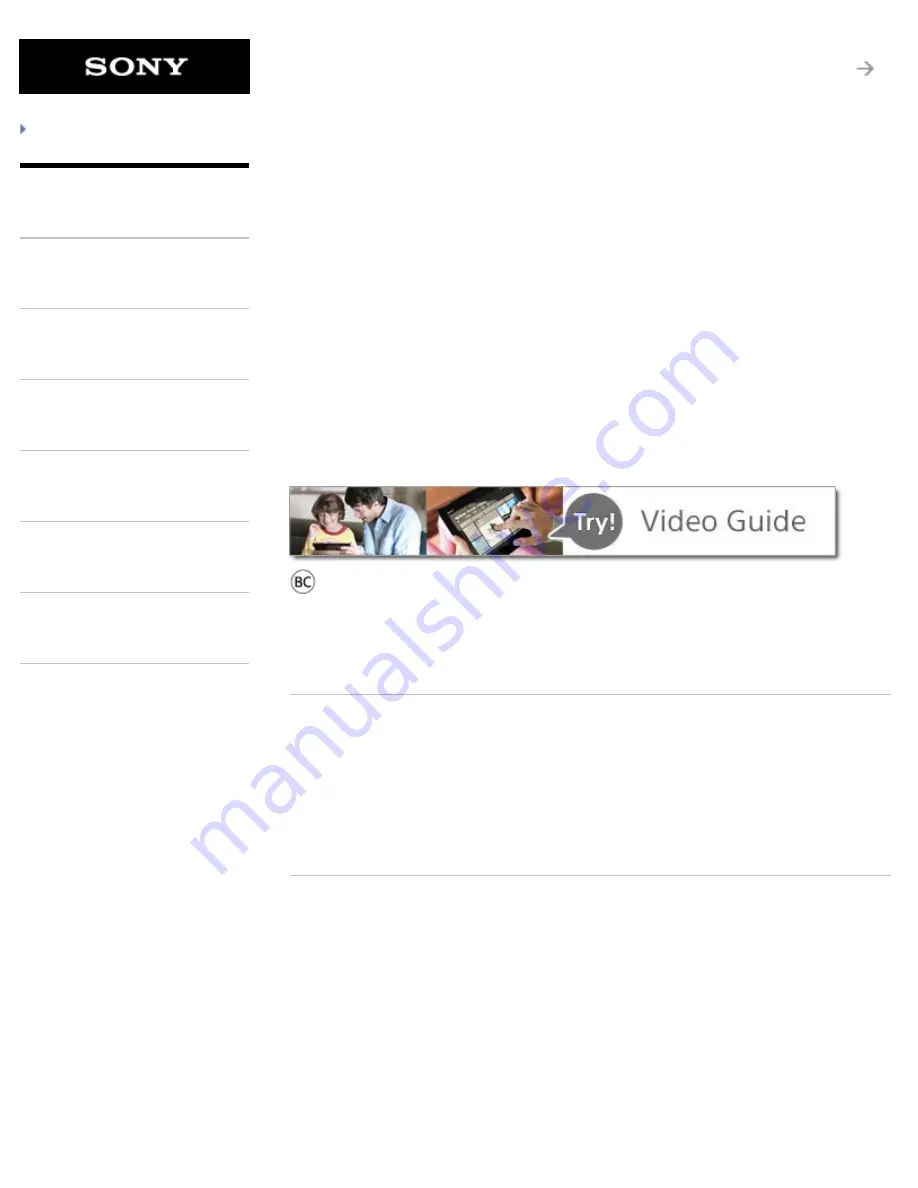
English
Français
© 2012 Sony Corporation
A-EAT-100-15(1)
Troubleshooting
Preparations
Parts and Controls
Basic Operations
Connections
Other Operations
Apps
Announcements
Download Help
guide (PDF file)
You can download the Help guide (PDF file) to the
tablet device and view it whenever you want
[Details]
.
After downloading, select “helpguide_pdf.pdf” with the
Downloads app.
Xperia™ Tablet S
SGPT12/SGPT13 Series
Help Guide
This Help guide is for Android version 4.0.3 (release6).
Checking the Android Version
Updating Android to the Latest Version
Read This First
Using the Home Screen
List of Apps
Language Selection
1
Summary of Contents for SGPT122US/S
Page 24: ... 2012 Sony Corporation 1 Apps or services may not be available in some countries regions 24 ...
Page 177: ... 2012 Sony Corporation Related Topic Changing the Settings 177 ...
Page 256: ... 2012 Sony Corporation Pinch Zooms in or out Related Topic Notes on the Screen 256 ...
Page 258: ... 2012 Sony Corporation Related Topic Changing the Settings 258 ...
Page 276: ... 2012 Sony Corporation Note Some models are not available in some countries regions 276 ...
Page 291: ... 2012 Sony Corporation not provide replacement sample data if deleted 291 ...
Page 294: ... 2012 Sony Corporation 294 ...
Page 317: ... 2012 Sony Corporation Connecting a USB Compatible Device 317 ...


































