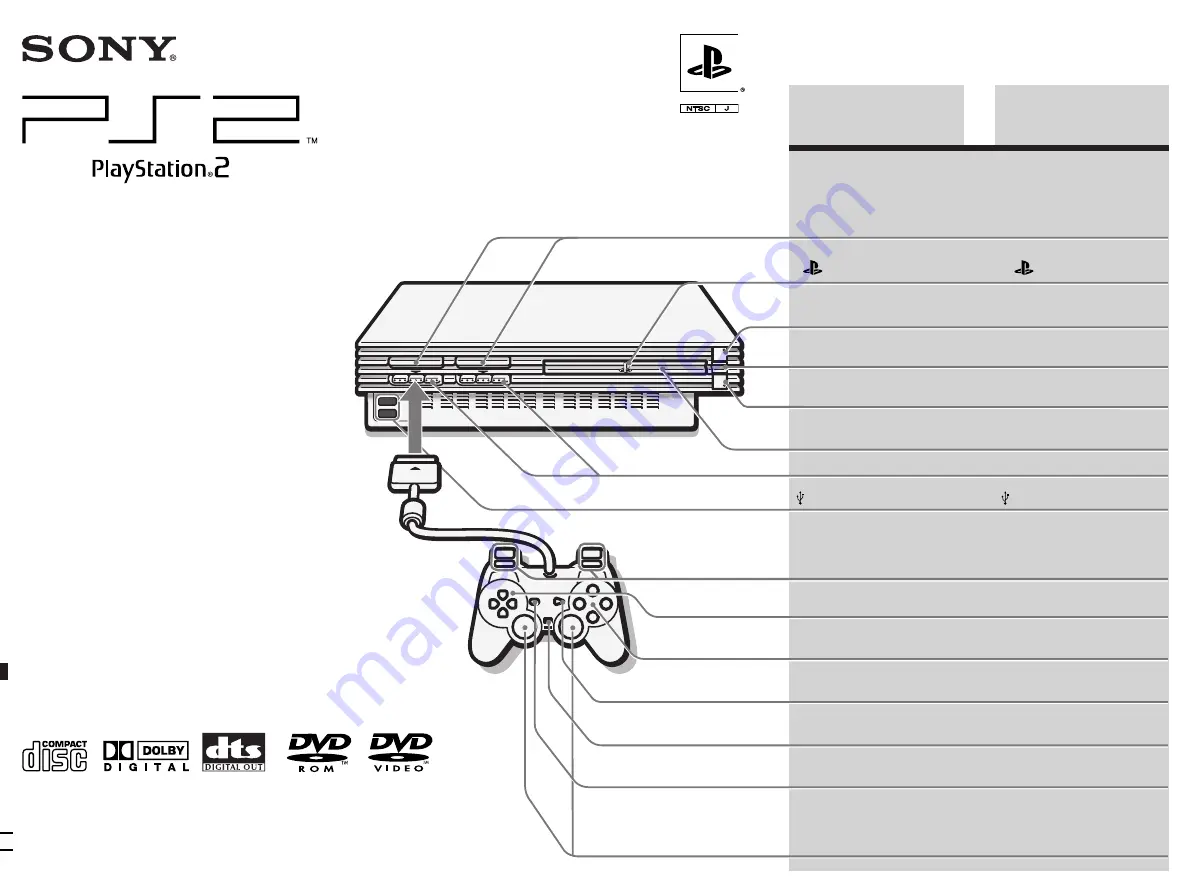
3-086-039-
21
(1) F
© 2003 Sony Computer Entertainment Inc. All rights reserved.
SCPH-50006
GB
English
1
(standby)/RESET button
and
1
indicator
IR receiver
A
(open) button and
A
indicator
Disc tray
Controller ports
USB connectors
CT
中文
TM
Instruction Manual
Thank you for purchasing the PlayStation
®
2
computer entertainment system.
Before using this product, carefully read this
manual and retain it for future reference.
使用說明書
感謝您購買 PlayStation
2 電腦娛樂系統
-
使用本機以前﹐請先詳細閱讀本說明書﹐並妥善保
存﹐以備將來參考之用
-
L2 button, R2 button,
L1 button, R1 button
Directional buttons
f
button,
a
button,
✕
button,
s
button
START button
ANALOG mode button
SELECT button
Left analog stick,
right analog stick,
L3 button, R3 button
L2 按鈕﹐R2 按鈕
L1 按鈕﹐R1 按鈕
方向按鈕
f
按鈕﹐
a
按鈕﹐
✕
按鈕﹐
s
按鈕
START(開始)按鈕
ANALOG(類比)方式開關
SELECT(選擇)按鈕
左類比操作桿﹐
右類比操作桿﹐
L3 按鈕﹐R3 按鈕
MEMORY CARD slots
MEMORY CARD(記憶卡)插口
“
” product family logo
“
”家族企業標誌
1
(預備)/RESET(再啟
動)按鈕和
1
顯示燈
紅外線接收器
A
(打開)按鈕和
A
顯示燈
光碟托盤
控制器端子
USB 連接埠


































