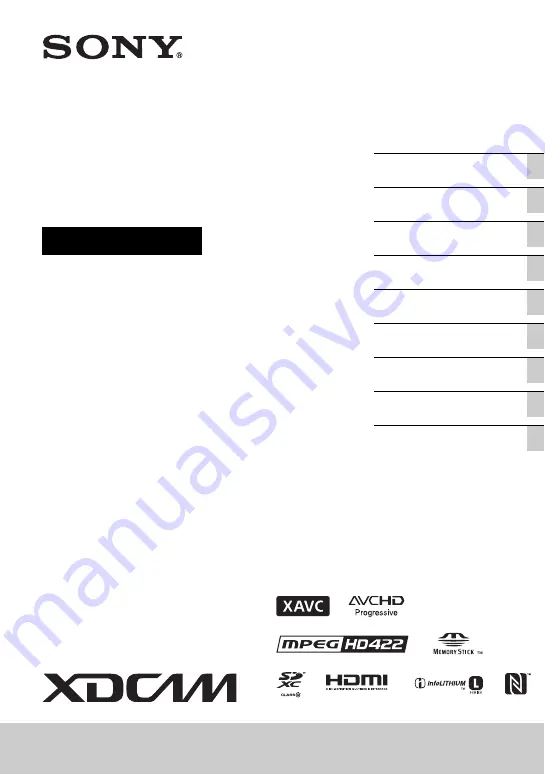
4-586-803-
11
(1)
®
Solid-State Memory
Camcorder
Operating Guide
PXW-Z150
Summary of Contents for PXW-Z150 XDCAM
Page 64: ...64 Playback Playback 1 Open the LCD panel Playback THUMBNAIL button ...
Page 150: ...150 ...
Page 151: ......
Page 152: ...http www sony net Printed in China 2016 Sony Corporation ...


































