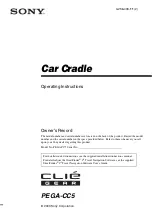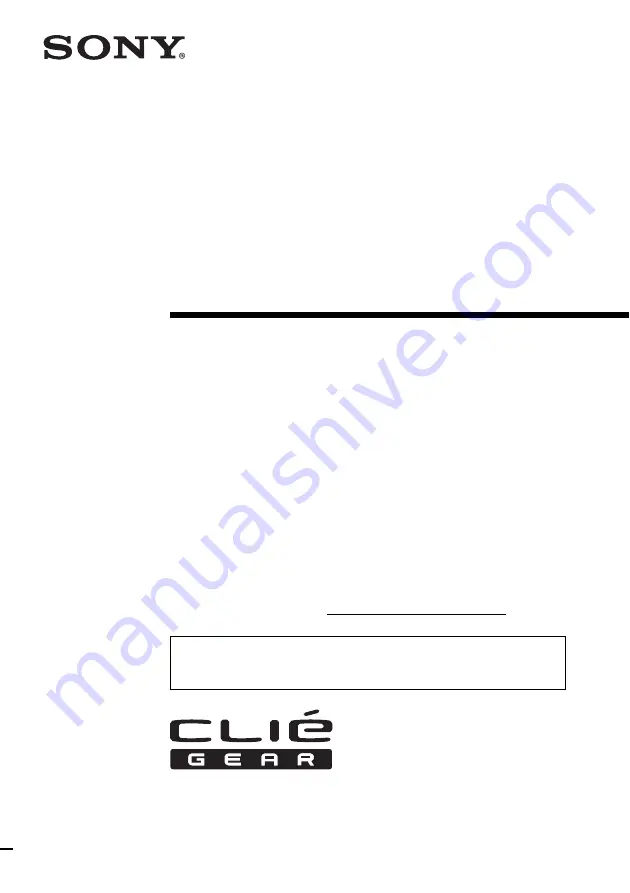
Operating Instructions
3-256-433-11 (2)
Owner’s Record
The model number and serial number are located on the back of the product. Record the model
number and the serial number in the space provided below. Refer to them whenever you call
upon your Sony dealer regarding this product.
Model No. PEGA-CC5 Serial No.
PEGA-CC5
For installation and connections, see the supplied installation/connections manual.
For details about the StreetFinder
®
C
3
Travel Navigation Software, see the supplied
StreetFinder
®
C
3
Travel Navigation Software User’s Guide.
© 2003 Sony Corporation
Car Cradle