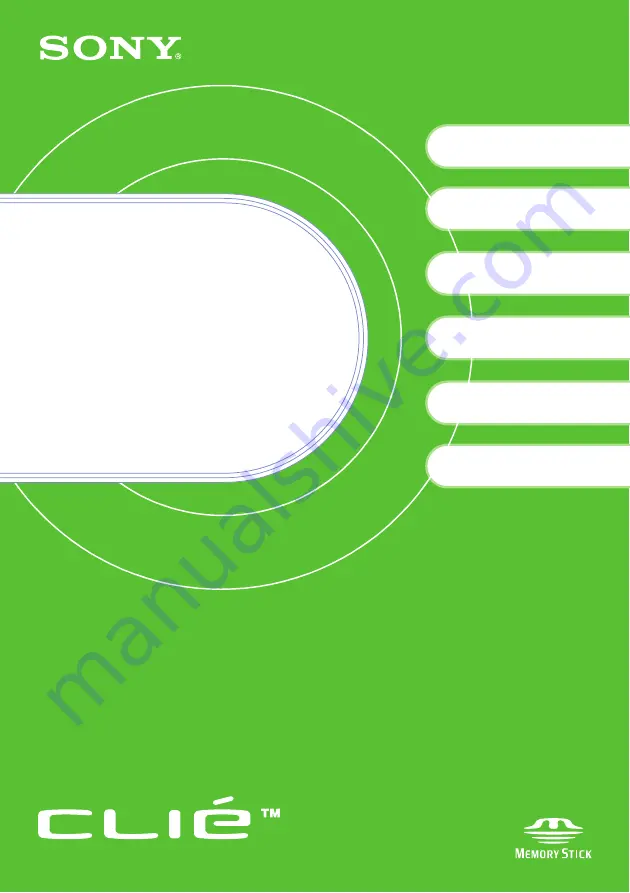
4-670-944-11 (2)
Personal Entertainment Organizer
PEG-SJ33
© 2003 Sony Corporation
Read
This
First
Operating Instructions
Checking the package contents
Sony CLIÉ™ handheld components
Setting up your Sony
CLIÉ™ handheld
Basic operations of your
Sony CLIÉ™ handheld
Using your Sony CLIÉ™
handheld with your computer
1
2
3
Enjoying your Sony CLIÉ™
handheld
Using applications


























