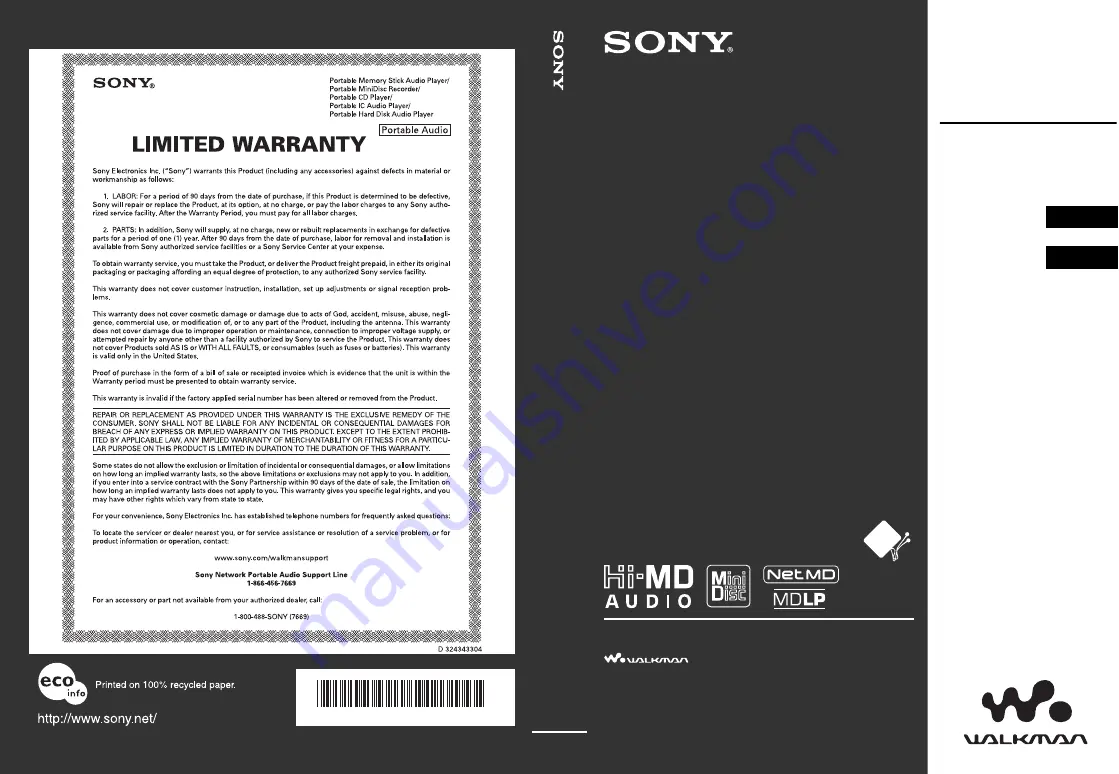
Printed in Malaysia
© 2005 Sony Corporation
2-638-509-
11
(1)
Operating Instructions
MZ-M100
Recorder
Operation ___________
Software
Operation ___________
Portable
MD Recorder
“WALKMAN” is a registered trademark of Sony
Corporation to represent Headphone Stereo products.
is a trademark of Sony Corporation.
This warranty is valid only in the United States.
*
2 6 3 8 5 0 9 1 1
(1)
*
page 12
page 90
Po
rt
able
MD Re
cor
der
M
Z
-M100


































