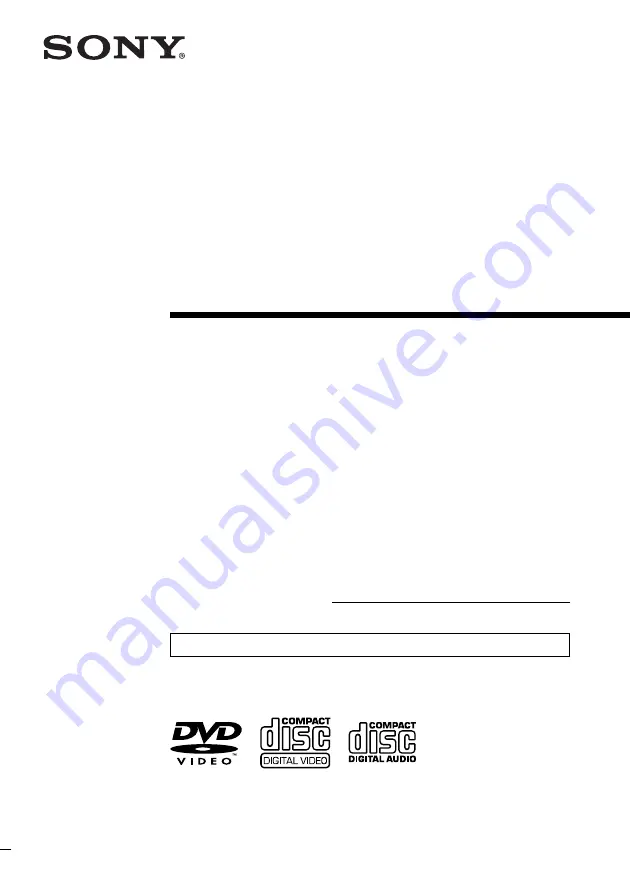
© 2004 Sony Corporation
MV-65ST
For installation and connections, refer to “Connection” on page 8.
Owner’s Record
The model and serial numbers are located on the bottom of the unit.
Record these numbers in the space provided below.
Refer to these numbers whenever you call upon your Sony dealer regarding this
product.
Model No. MV-65ST Serial No.
2-021-315-11 (1)
Operating Instructions
Portable DVD
Player


































