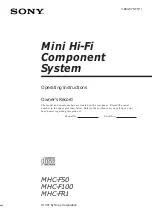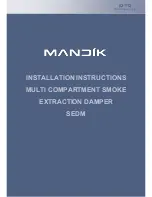Mini Hi-Fi
Component
System
Owner’s Record
The model and serial numbers are located on the rear panel. Record the serial
number in the space provided below. Refer to them whenever you call upon your
Sony dealer regarding this product.
Model No.
Serial No.
3-860-078-11(1)
MHC-F50
MHC-F100
MHC-FR1
f
©1997 by Sony Corporation
Operating Instructions
Summary of Contents for MHC-F100 - Mini Hi Fi System
Page 51: ...51 ...