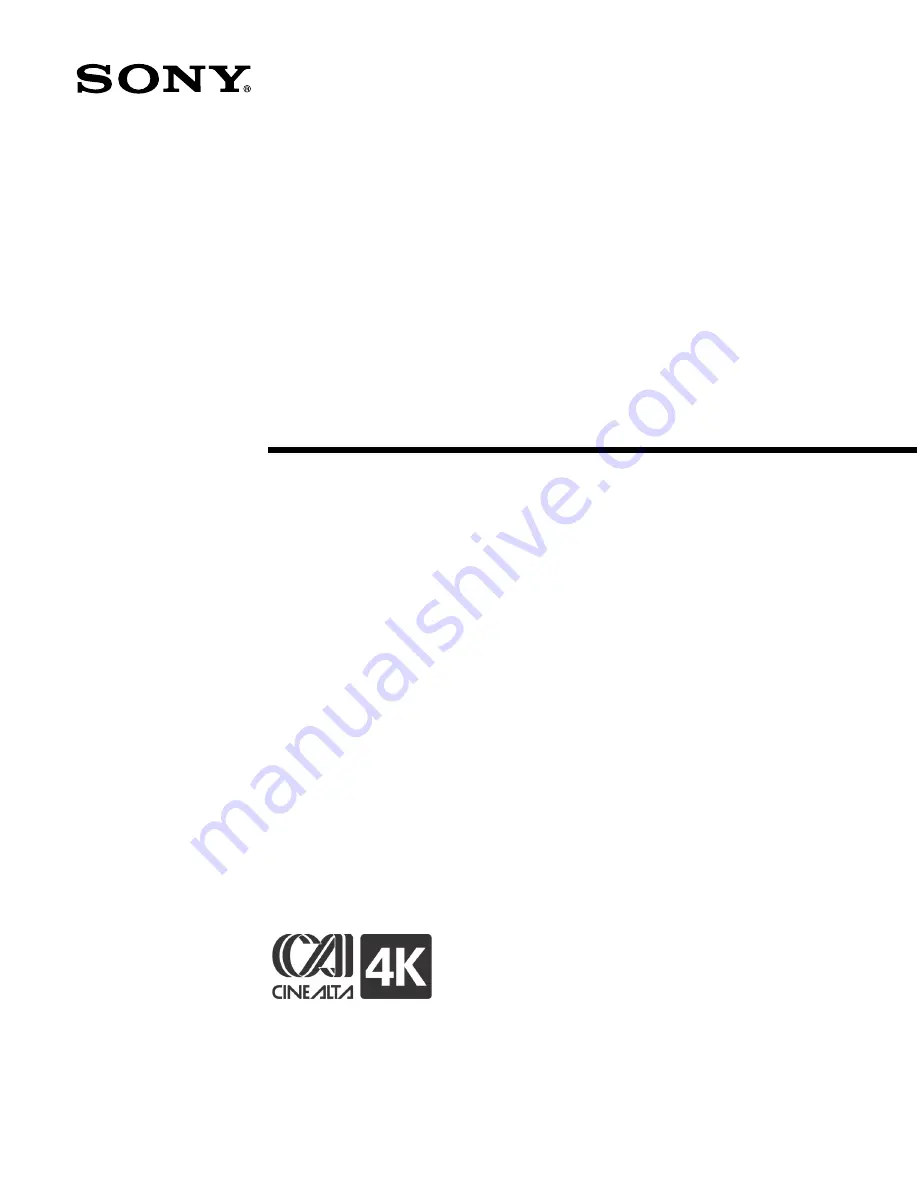
A-CNK-100-
13
(1)
S
creen
M
anagement
S
ystem
Projectionist Terminal
Operating Instructions
Before using the Projectionist Terminal, please read this manual thoroughly
and retain it for future reference.
Refer to the Chapter appropriate to your System configuration.
LSM-100
Software Version 1.30
© 2007 Sony Corporation
Summary of Contents for LSM-100
Page 27: ...23 Power ON OFF Chapter 1 User Guide R110 ...
Page 53: ...Sony Corporation ...


































