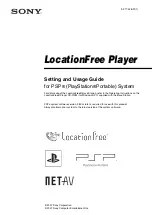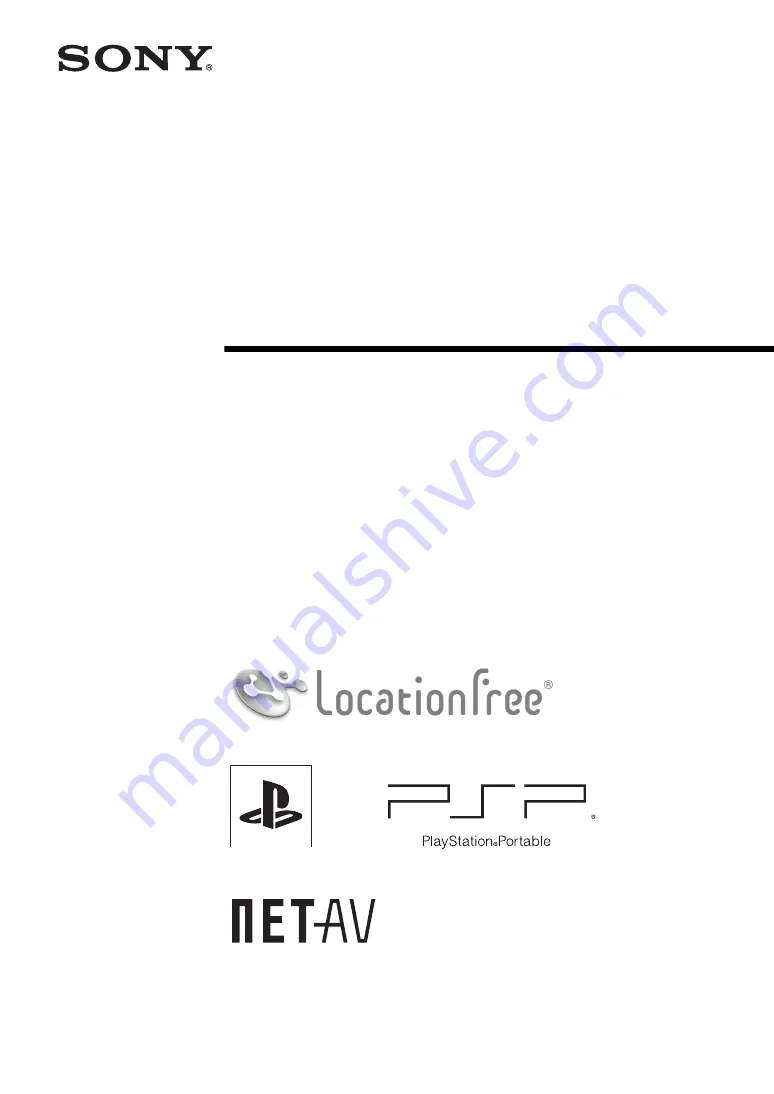
Setting and Usage Guide
for PSP
®
(PlayStation
®
Portable) System
For details about the LocationFree® Base Station, refer to the Operating Instructions on the
LocationFree® Player CD-ROM (for Windows® PC) supplied with the Base Station.
PSP
®
system software version 2.80 or later is required for use with this product.
Always maintain your system to the latest version of the system software.
3-277-426-
11
(1)
LocationFree Player
© 2007 Sony Corporation
© 2007 Sony Computer Entertainment Inc.