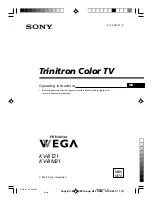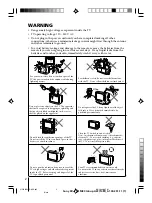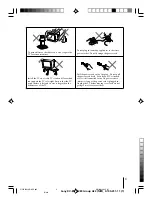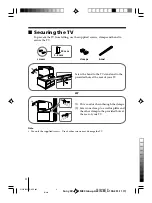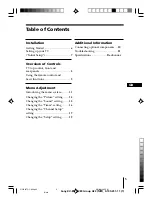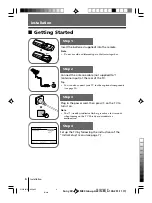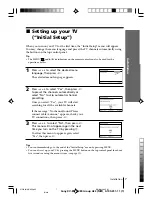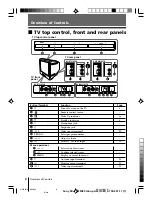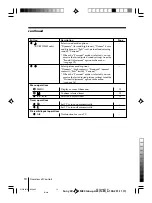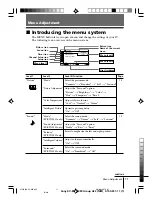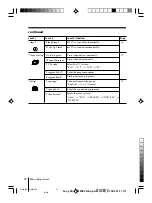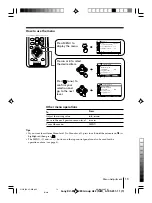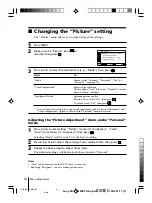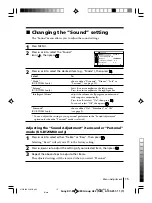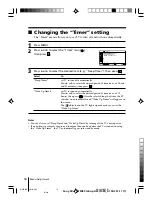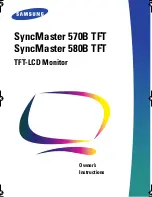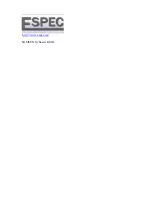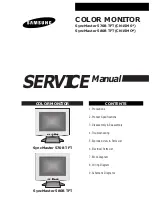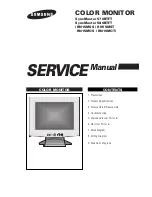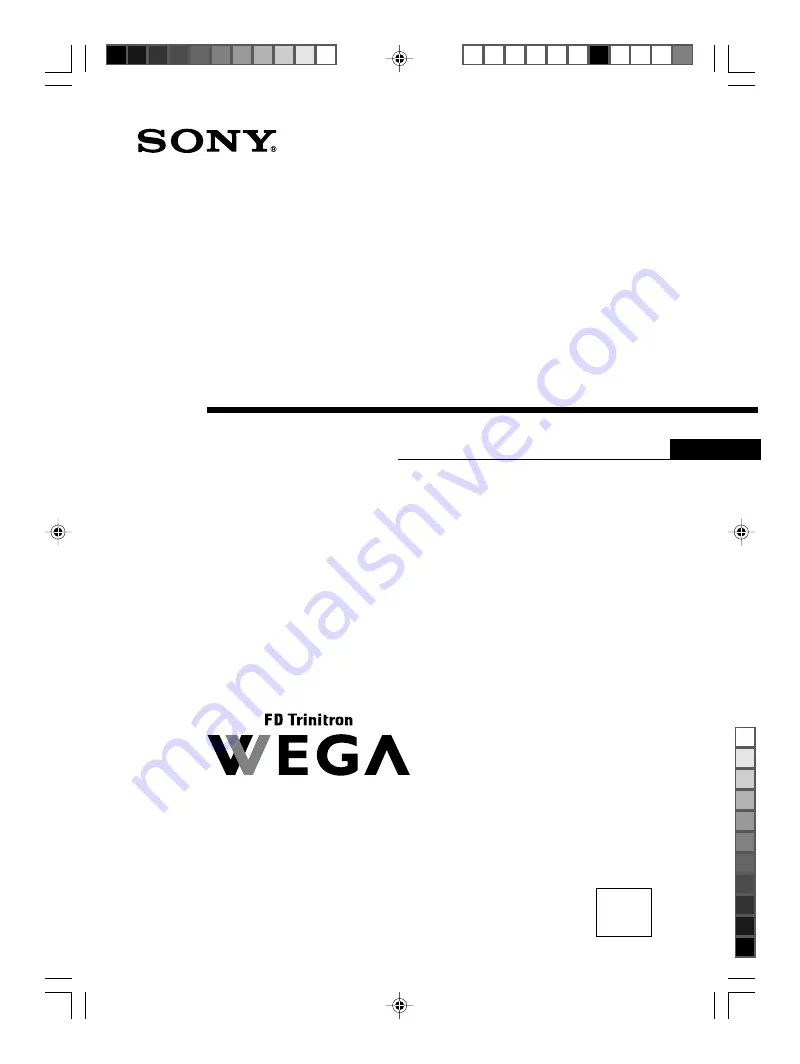
Sony KV-BT21M80 Group A23 (
GB
)_4-100-251-11 (1)
Trinitron Color TV
Operating Instructions
• Before operating the unit, please read this manual thoroughly and
retain it for future reference.
KV-BT21
KV-BM21
© 2003 Sony Corporation
4-100-251-
11
(1)
M80
M70
GB
01GB01COV-MIX.p65
8/9/03, 3:32 PM
1
Black