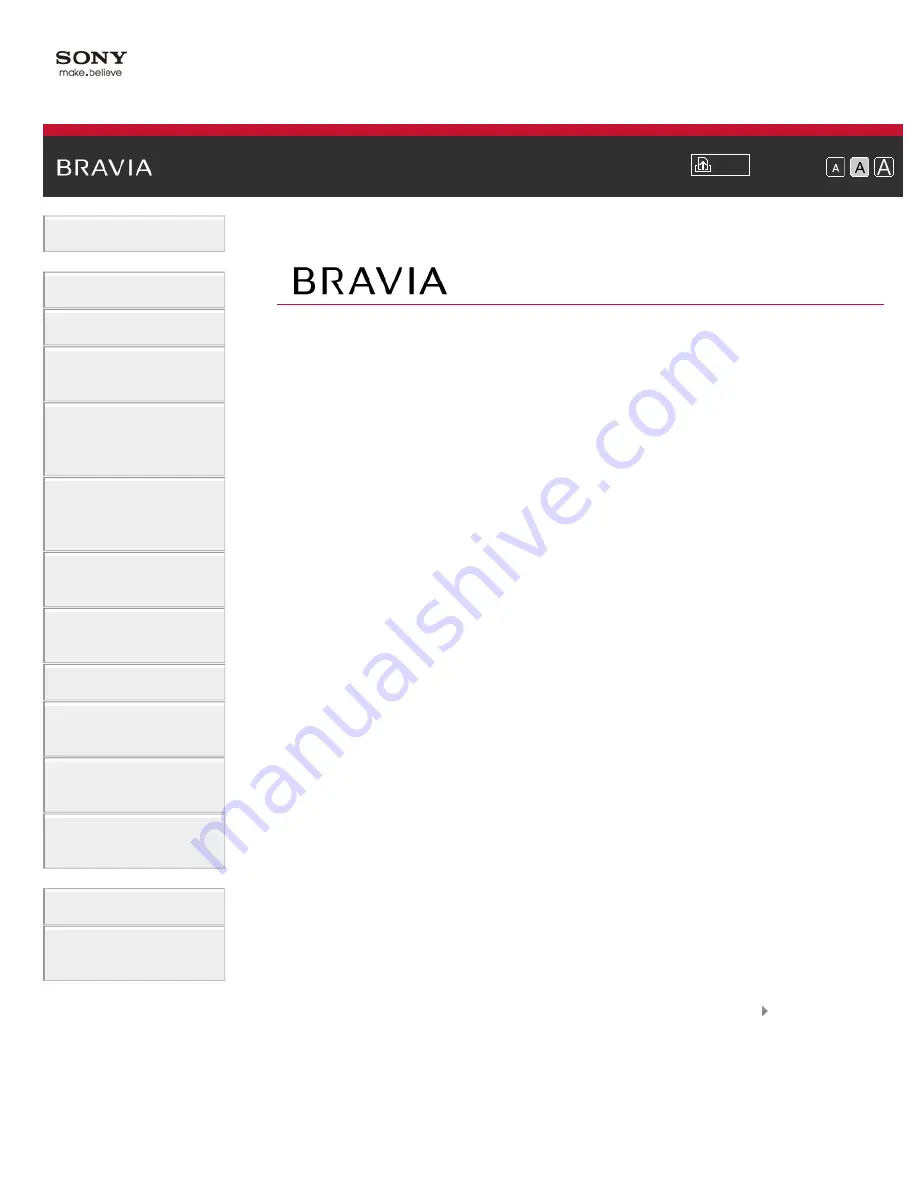
i-Manual
Font Size
Basic Operations
Parts Description
Watching TV
Enjoying
Movies/Music/Photos
Using Internet
Services and
Applications
Watching TV with
Friends Far and
Near
Using Other
Devices
Using BRAVIA
Sync Devices
Useful Functions
Connecting to the
Internet
Using Home
Network
Configuring
Various Settings
Troubleshooting
How to Use
Bookmarks
Top Page
KDL-70W850B/60W850B/50W850B
KDL-70W840B/60W840B/50W840B
KDL-70W830B/60W830B/50W830B
KDL-70W800B/60W800B/50W800B
List of Contents
© 2014 Sony Corporation

















