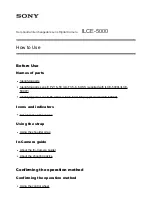Help Guide:Interchangeable Lens Digital Camera
ILCE-5000
How to Use
Before Use
Names of parts
Identifying parts
Identifying parts Lens E PZ 16–50 mm F3.5–5.6 OSS (supplied with ILCE-5000L/ILCE-
5000Y)
Identifying parts Lens E 55-210 mm F4.5-6.3 OSS (supplied with ILCE-5000Y)
Icons and indicators
List of icons on the screen
Using the strap
Using the shoulder strap
In-Camera guide
About the [In-Camera Guide]
About the shooting advice
Confirming the operation method
Confirming the operation method
Using the control wheel