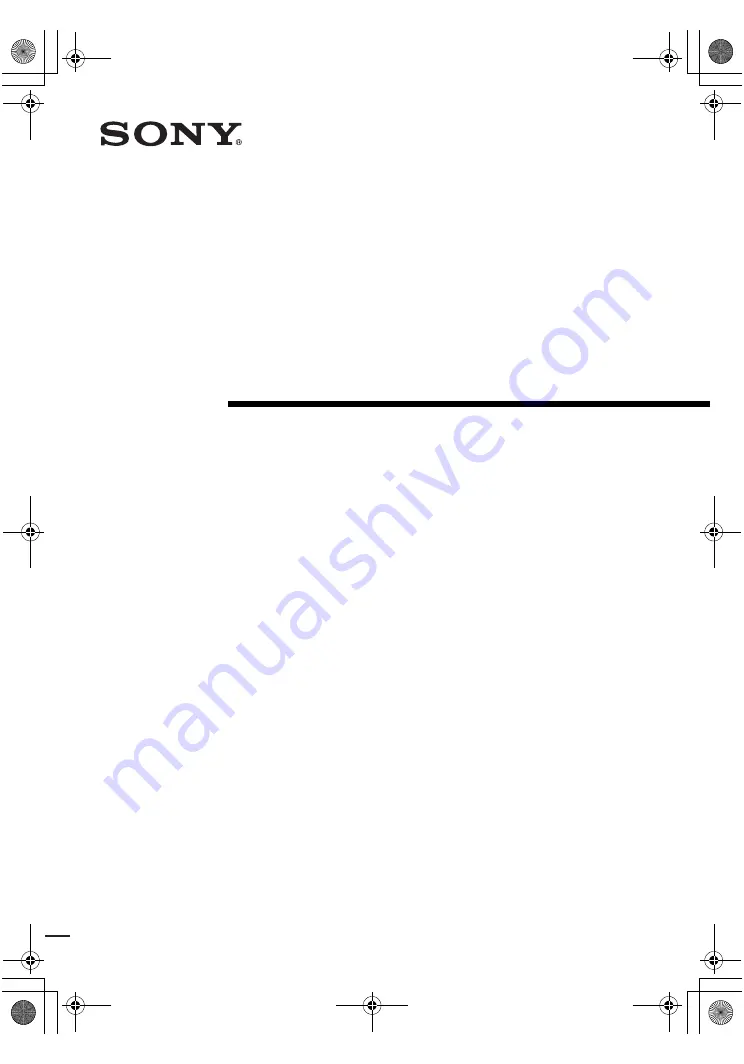
model name1[HTR-210SS]
[2-599-618-11(2)]
lename[D:\Sony SEM
5\Revision_HTR210SS\J9050956_2599618112HTR210SS_GB\2599618112\GB01COV_HTR-
10SS-CEL.fm]
masterpage:Right
©2005 Sony Corporation
2-599-618-11(2)
DVD Home
Theatre System
Operating Instructions
HTR-210SS
HTR-110SS
HTP-32SS
HTD-710SS
HTD-710SF
GB01COV_HTR-210SS-CEL.book Page 1 Wednesday, May 18, 2005 10:15 AM


































